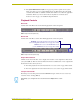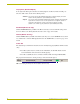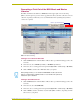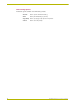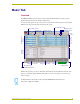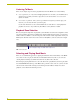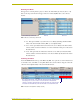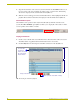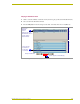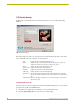User Guide
WinMAX - Overview and Installation
5
W
inMAX MAX Server Control Software
The System Information tab (FIG. 57 on page 53) provides a quick view of system
status, as well as access to several troubleshooting tools. This tab becomes the default
view if the PC is unable to establish communication with the server when the application
is launched. In this case, refer to the Troubleshooting Ethernet Communications
Problems section on page 3 for troubleshooting information.
Playback Controls
Music Tab
At the bottom of the Music tabs are the following playback controls and options:
Movies Tab
At the bottom of the Movies tab are the following playback controls and options:
Output Zone Selection
Click the down arrow in the Zone area to display a list of audio or video output zones that exist in
your system (FIG. 5). This selection determines which of the available audio or video outputs will
broadcast the media content you select.
For music playback, refer to the Playback Zone Selection section on page 10 for details.
For movie playback, refer to the Playback Zone Selection section on page 20 for details.
Transport Control Bar
The Transport Control Bar provides standard CD/DVD transport controls: Previous track, Next
track, Play, Pause and Stop (FIG. 6).
FIG. 4 Playback Controls (Music tab)
FIG. 5 Playback Controls (Movies tab)
Output Zone Selection Play Options (Random/Repeat)
Transport Control Bar
Prev Next Play Pause Stop
Output Zone Selection Play Options (Random/Repeat)
Transport Control Bar
Prev Next Play Pause Stop
Bookmark: click to add a bookmark to this point in the movie
(see the Working With Bookmarks section on page 27 for details)
Remote
: click to access the WinMAX DVD remote
(see the WinMAX Remote section on page 23 for details)
Alternatively, you can right-click on a selection and select Play from the context
menu.