Datasheet
Table Of Contents
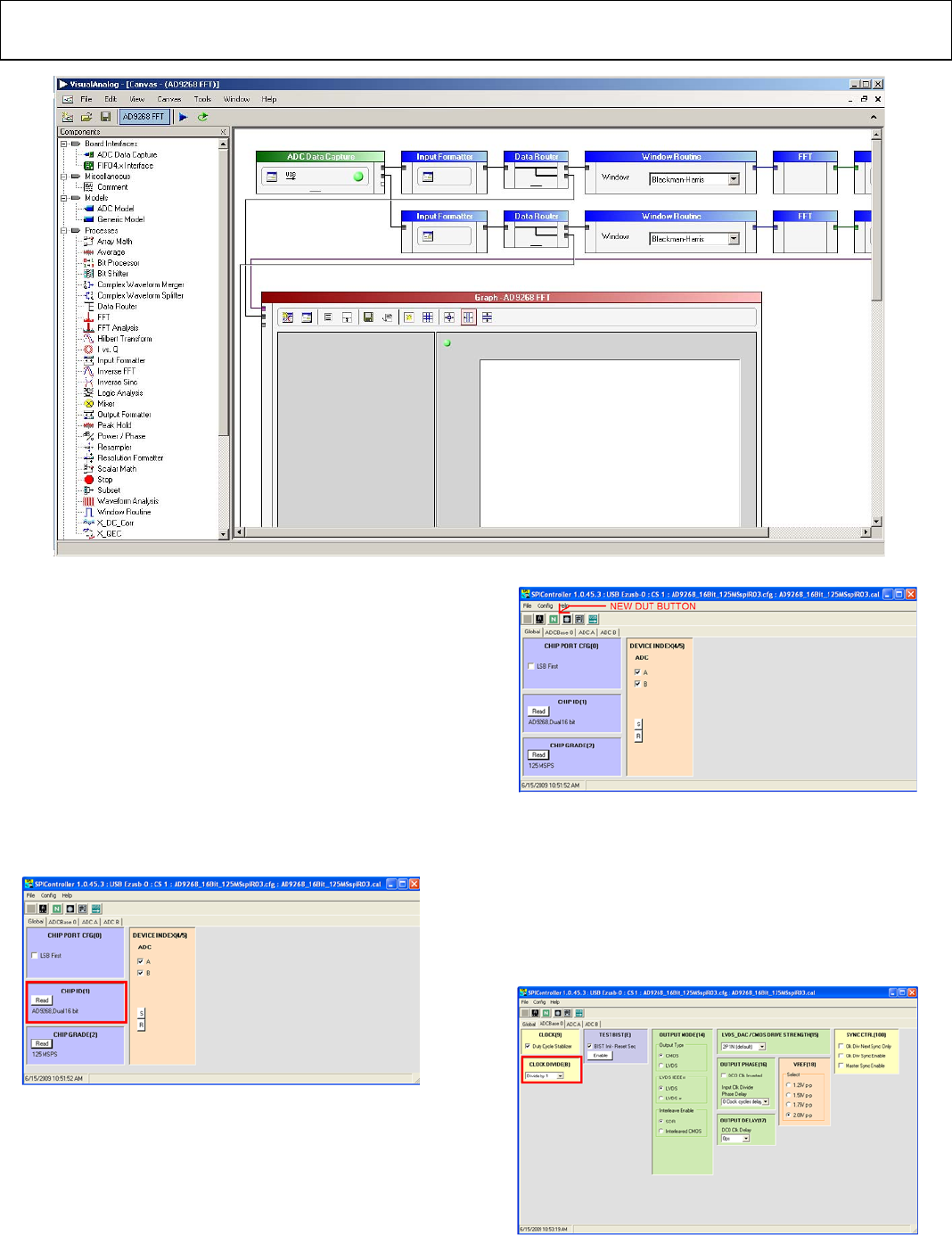
Evaluation Board User Guide UG-003
Rev. A | Page 9 of 40
0
8168-008
Figure 9. VisualAnalog, Main Window
Setting Up the SPI Controller Software
After the ADC data capture board setup is complete, set up the
SPI controller software using the following procedure:
1. Open the SPI controller software by going to the Start menu
or by double-clicking the SPIController software desktop
icon. If prompted for a configuration file, select the appropriate
one. If not, check the title bar of the window to determine
which configuration is loaded. If necessary, choose Cfg
Open from the File menu and select the appropriate file
based on your part type. Note that the CHIP ID(1) field
should be filled to indicate whether the correct SPI
controller configuration file is loaded (see Figure 10).
08168-009
Figure 10. SPI Controller, CHIP ID(1) Box
2. Click the New DUT button in the SPIController window
(see Figure 11).
08168-010
Figure 11. SPI Controller, New DUT Button
3. In the ADCBase 0 tab of the SPIController window, find the
CLOCK DIVIDE(B) box (see Figure 12). If using the clock
divider, use the drop-down box to select the correct clock
divide ratio, if necessary. See the appropriate part data sheet;
the AN-878 Application Note, High Speed ADC SPI Control
Software; and the AN-877 Application Note, Interfacing to
High Speed ADCs via SPI, for additional information.
08168-011
Figure 12. SPI Controller, CLOCK DIVIDE(B) Box










