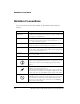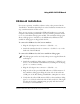Datasheet
EZ-Board Session Startup
1-6 ADSP-21479 EZ-Board Evaluation System Manual
EZ-Board Session Startup
1. If you are running VisualDSP++ for the first time, navigate to the
VisualDSP++ environment via the Start–>Programs menu. The
main window appears. Note that VisualDSP++ is not connected to
any session. Skip the rest of this step to step 2.
If you have run VisualDSP++ previously, the last opened session
appears on the screen. You can override the default behavior and
force VisualDSP++ to start a new session by pressing and holding
down the Ctrl key while starting VisualDSP++. Do not release the
Ctrl key until the Session Wizard appears on the screen. Go to
step 3.
2. To connect to a new EZ-Board session, start Session Wizard by
selecting one of the following.
• From the Session menu, New Session.
• From the Session menu, Session List. Then click New Ses-
sion from the Session List dialog box.
• From the Session menu, Connect to Target.
3. The Select Processor page of the wizard appears on the screen.
Ensure SHARC is selected in Processor family. In Choose a target
processor, select ADSP-21479. Click Next.
4. The Select Connection Type page of the wizard appears on the
screen. For standalone debug agent connections, select EZ-KIT
Lite and click Next. For emulator connections, select Emulator
and click Next.
5. The Select Platform page of the wizard appears on the screen.
For standalone debug agent connections, ensure that the selected
platform is ADSP-21479 EZ-KIT Lite via Debug Agent. For emu-
lator connections, choose the type of emulator that is connected.