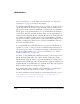Datasheet
JTAG Interface
1-20 ADSP-21479 EZ-Board Evaluation System Manual
lator is connected to
P1 on the back side of the board. See “EZ-Board
Installation” on page 1-5 for more information.
The ADSP-21479 EZ-Board can be set up as a single- or multi-processor
system. By default, the board is set up in single-processor mode. In sin-
gle-processor mode, create a VisualDSP++ session based on a standalone
debug agent or an external emulator. To use the EZ-Board in multi-pro-
cessor mode, install an external emulator. Only one external emulator is
required for the main EZ-Board; other EZ-Boards in the JTAG chain do
not require an emulator. In this mode, create a VisualDSP++ platform
based on the number of JTAG devices in the JTAG chain using the Visu-
alDSP++ Configurator. Then create a session in VisualDSP++ based on
the newly created platform.
For a dual ADSP-21479 EZ-Board session, connect two EZ-Boards via
connectors J3 and P10. Flip one of the two EZ-Boards by 180 degrees to
allow the boards to mate. To switch between single- and multi-processor
modes, use DIP switches SW19–22. For more information, see “JTAG
Switches (SW19–22)” on page 2-16.
For three or more ADSP-21479 EZ-Board sessions, connect each of the
EZ-Board with JTAG cables. The cables connect JTAG pins of each
EZ-Board. By using the cables, you put the EZ-Board in a JTAG serial
chain. For three EZ-Boards, three JTAG cables are required. Similarly, for
four EZ-Boards, four JTAG cables are required. Note that each respective
EZ-board also requires its own power supply.
Part numbers for Samtec standard, off the shelf link port cables can be
found in “MP JTAG Out Connector (P10)” on page 2-29.
For more information about emulators, contact Analog Devices or go to:
http://www.analog.com/en/embedded-processing-dsp/sharc/con-
tent/sharc_development_tools/fca.html
.