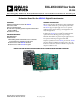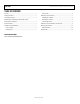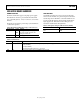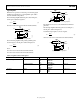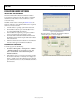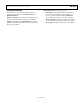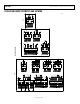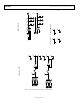Datasheet
UG-346 EVAL-AD5243SDZ User Guide
Rev. 0 | Page 6 of 16
EVALUATION BOARD SOFTWARE
INSTALLING THE SOFTWARE
The EVAL-AD5243SDZ evaluation kit includes evaluation
board software provided on a CD. The software is compatible
with Windows® XP, Windows Vista, and Windows 7 (both
32 bits and 64 bits).
Install the software before connecting the SDP-B board to the
USB port of the PC to ensure that the SDP-B board is recognized
when it is connected to the PC.
1.
Start the Windows operating system and insert the CD.
2.
The installation software opens automatically. If it does
not, run the
setup.exe file from the CD.
3.
After installation is completed, power up the evaluation
board as described in the Power Supplies section.
4.
Connect the EVAL-AD5243SDZ into the SDP-B board and
the SDP-B board into the PC using the USB cable included
in the evaluation kit.
5.
When the software detects the evaluation board, follow the
instructions that appear to finalize the installation.
RUNNING THE SOFTWARE
To run the program, do the following:
1.
Click Start > All Programs > Analog Devices > AD5243
>
AD5243 Eval Board. To uninstall the program, click
Start > Control Panel > Add or Remove Programs >
AD5243 Eval Board.
2.
If the SDP-B board is not connected to the USB port when
the software is launched, a connectivity error displays (see
Figure 7). Simply connect the evaluation board to the USB
port of the PC, wait a few seconds, click
Rescan, and follow
the instructions.
10364-009
Figure 7. Pop-Up Window Error
The main window of the EVAL-AD5243SDZ evaluation
software then opens, as shown in Figure 8.
10364-008
Figure 8. EVAL-AD5243SDZ Evaluation Board Software Main Window