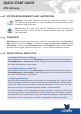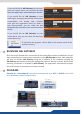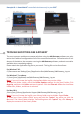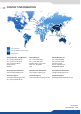User guide
AW Gateway
QUICK START GUIDE
Windows: : Microso® Windows® XP with SP3, Microso® Windows® 7 with
SP1, Windows 8, Windows 8.1 or above, 50 MB of available hard-disk space for
installaon. LAN connecon.
Mac OS: Mac OS X Lion v10.7, Mac OS X Mountain Lion v10.8, Mac OS X
Mavericks v10.9 or above, 50 MB of available hard-disk space for installaon.
LAN connecon.
AW Gateway acts as a gateway between any single TCP connecon device like Di-VenXII,
Eikos, Pulse as well as the Midra™ switchers and one or more event controllers. With
AW Gateway, you can connect simultaneously up to 5 interfaces (Remote Control Soware,
Remote Control Keypad, AMX/Crestron drivers, …) to one single Analog Way switcher.
SYSTEM REQUIREMENTS AND LIMITATIONS
OVERVIEW
QUICK INSTALL AND SETUP
• Installing AW Gateway on Windows
Download the latest version of the AW Gateway installer for Windows (the le name is
SetupAWGateway_<version>.exe). Double-clicking this le will launch the installer that
will install AW Gateway on your system.
•InstallingAWGatewayonMacOSX
Download the latest version of the AW Gateway installer for Mac OS X (the le name is
SetupAWGateway_<version>.pkg). Double-clicking this le will launch the installer that
will install AW Gateway on your system.
•ConguringAWGateway
Start the AW Gateway applicaon by clicking the corresponding icon. Enter the local
TCP port number on which to listen for incoming connecons (default is 10500). When
ready, click Start to start listening for incoming connecons. If the server has been
started successfully, the applicaon displays Started–Connecons0/5.
Enter the IP address of the Analog Way switcher you want to connect as well as the
corresponding TCP port number (default is 10500). Make sure your rewall is opened
for the entered port number. When ready, click Connect to aempt a connecon to the
remote host. If the connecon is successful, the applicaon displays Connected.