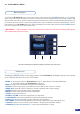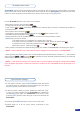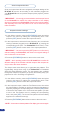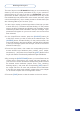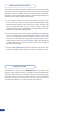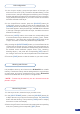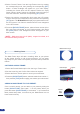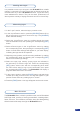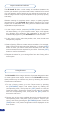User guide
Once your inputs have all been congured, the output settings of the
Di-VentiX II must be set according to the machines plugged into
your Di-VentiX II main and preview outputs (video projector, preview
monitor...).
* IMPORTANT * : it is strongly recommended to set the output format
of the Di-VentiX II to match the native resolution of the display
devices connected to the Di-VentiX II. Please use some test pattern
and especially the ‘burst’ test pattern to be sure to select the right
native resolution.
1/ In the «Menu» section, press the [EXIT/MENU] button and select
Output in the menu by rotating the corresponding knob. Then
press the [SET] button to enter the Output sub-menu.
2/ In the Output menu, select the format, frequency etc, to match the
viewing hardware plugged into the Di-VentiX II, by rotating the
corresponding knob (see “The Di-VentiX II Rear Panel”). Then
press the [SET] button to enter each of the output parameters.
* IMPORTANT * : be sure to press the [SET] button to conrm every
selected setting, the Di-VentiX II, will revert to its original settings if
new choices are not conrmed.
3/ Press the [EXIT/MENU] button to return to the main menu.
* NOTE * : the 3 operating modes of the Di-VentiX II do not allow for
different settings of the Preview and Main outputs. Both outputs can
only be set to the same resolution.
The Output menu also allows you to generate test patterns. This
is particularly handy when using of the Di-VentiX II in Embedded
SEB (Soft Edge Blending) mode. The test patterns are available
through the Output menu and let you quickly and reliably setup your
projectors for use in Soft Edge congurations.
1/ In the «Menu» section, press the [EXIT/MENU] button and select
Output in the menu by rotating the corresponding knob. Then
press the [SET] button to enter the Output sub-menu.
2/ In the Output sub-menu, select the Test Pattern menu, then select
the output (Main or Preview) on which you want the test pattern to
appear by rotating the corresponding knob. Press the [SET] button
to enter the Test Pattern menu. Choose the test pattern you wish
to use in the Test Pattern menu by rotating the corresponding
knob, and press [SET]. The chosen test pattern will immediately
appear on the selected screen(s).
3/ Press the [EXIT/MENU] button twice to return to the main menu.
* NOTE * : be sure to turn the test pattern off to display your sources again.
Source output selection
Output selection settings
32