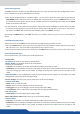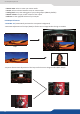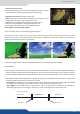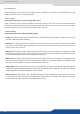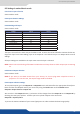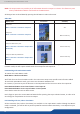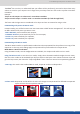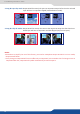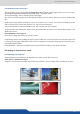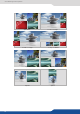Instruction Manual
63
8.2.28 Special features
• Smooth Move layer control the acceleraon of the layer. The me
can be dierent between the opening and closing layer,
(Chroma / Luma key)
• Eikos² allows to use a live source with green or blue (or any color)
background and to key it over another live input,
• Background is removed and replaced by another source,
• Title can be keyed (DSK) on Analog or Digital Sources.
To use keying, rst select a source in the desired layer:
Then in the main menu, select the Keying/Titling menu.
You now have several choices to key your sources. The Luma Key and the Chroma Key based on the Luma
pixel values and the Chroma pixel values and for both an addional Titling menu which can be useful to
choose the transparency value of your keying.
Keying/Titling menu > Type menu > Select your keying type
Once your keying mode is selected, the Eikos² provides you some keying advance seng:
For Luma Key:
• Luma Keying is used to key from a parcular luminous intensity. It produces a hard edged key based on
intensity, which is most suitable for tling eects. You can choose to key things that are extremely dark or
extremely bright and keep everything in between, or invert to key only things that are of a medium intensity.
• The black and white levels dene where to begin the keying. In the range 0 to 255, 0 represents no luminance,
or black and 255 represents full luminance, or white.
- Level Black: As the Black Level is changed from 0 to 255, things that are black are rst keyed out, followed
by dark grey, then light grey, and so forth, unl the enre picture is keyed out at 255.
As the White Level is changed from 255 to 0, things that are white are rst keyed out,
followed by light grey, then dark grey, and so forth, unl the enre picture is keyed out at 0.
+ =
>
White levelBlack level
Keyed Away Keyed Away
Visible Picture
Non-Inverted mode