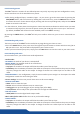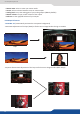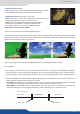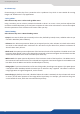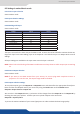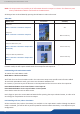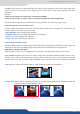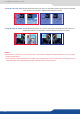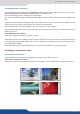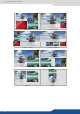User Manual
61
8.2.25 Creang presets
The Eikos² allows the creaon of user dened presets very easily. Any setup you have congured on screen,
can be stored into one of the 8 available user presets.
1. Aer having congured layers, transions, logos... on your screen, go to the Preset menu by pressing the
EXIT/MENU buon, and select Preset by rotang the scroll knob. Then, press the ENTER buon to enter
the Preset sub-menu. Choose Preset Copy by scrolling with the corresponding knob, and press the ENTER
buon to access the sub-menu.
2. In the sub-menu, choose Save From Program or Save From Preview to determine which screen you want
to memorize the preset from, then set the preset memory (#1 to #8) you wish to use as your “User Preset”
(by default, the Eikos² will choose the next available preset in the Eikos² memory).
By pressing the ENTER buon, the Eikos² will ask you to conrm. Select Yes, your screen is memorized as a
preset.
The 8 user presets of the Eikos² can be recalled at any stage during your show or event.
1. Press the PRESET buon, then press one of the eight rst preset buons to choose which memory (#1 to
#8) you wish to use. The preset will be displayed on your Preview screen.
2. Once you have selected your preset, simply press the TAKE buon to view the result on your main screen.
Into the audio menu, you will nd some audio adjustments:
• Audio mode:
- NO AUDIO: the audio of your device is switched o
- PRESET MODE: the standard mode of use of the device
You have two possibilies:
▪ Top layer: the sound on the output will follow the audio input of the top layer.
▪ Breakaway: when breakaway is acvated, the audio on the output is memorized into the preset. A change
of preset, changes the audio on the output. A change of content into a video layer has no eect on the
audio.
- ROUTING MODE: in this conguraon, simply choose an audio input to assign it to the output. The audio
conguraon remains the same during the show.
into this menu you will have access to all source sengs:
select to mute the input
select to choose between mono or stereo input
set up the analog gain of your analog input (0 for 4dBu)
select to adjust the input audio level and right and le balance.
choose the digital audio output mode
• Main audio/prelist audio: dene the main or prelist audio sengs:
the sound on the output will follow the audio input of the top layer.
when breakaway is acvated, the audio on the output is memorized into the preset. A change
of preset, changes the audio on the output. A change of content into a video layer has no eect on the
audio.