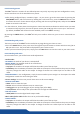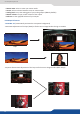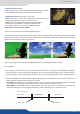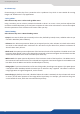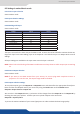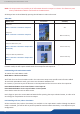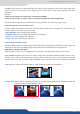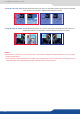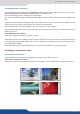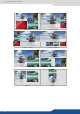User Manual
69
8.3.10 Working with frames/logos
The frame/logo can be memorized from Output #1 or #2. To record a frame/logo, please refer to the chapter:
8.2.14 Capturing frames and 8.2.20 Capturing logos in the Mixer mode.
To use a frame/logo, refer to “Working with frame/logo”.
As a source, each frame/logo can be used by both outputs, you just have to select the correct matrix# buon
rst.
Quadravision mode allows the display of up to 4 live sources on a screen. The Preview will display just the
outline of each layer to show the posion, size, and the source aached.
Choose Quadravision mode in the Mode menu, then choose your rst template.
To use windows, rst aach your source to the desired window, you have to use the windows buon in the
Quadravision eld.
Press TAKE to apply the change on the main screen.
All windows have the same sengs as layers in other modes. You can have access to them by the Layer menu
or directly by pressing the W# buon once a source is aached. You always have access to the shortcut tran-
sion buon/black buon:
Press W# buon > Press the Cut/fade/user1/user2/user3/user4 buon to set up the transion
8.4
Some templates are available for the Quadravision mode, you will nd them here:
Templates are just here to provide some useful layer posions, you can adjust them manually at any me.
W 1
W 1
W 2
W 4
W 4
W 3
W 1
W 1
W 2
W 2
W 2
W 4
W 4
W 4
W 3
W 3
W 3
W 1
W 3
W 2
W 1
W 1
W 1
W 2
W 4
W 4
W 3
W 1
W 1
W 2
W 2
W 2
W 4
W 4
W 4
W 3
W 3
W 3
W 1
W 3
W 2
W 1
Win1 Full screen Win2 Full screen
Win3 Full screen Win4 Full screen