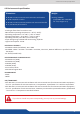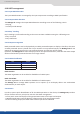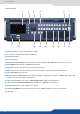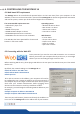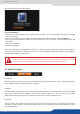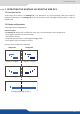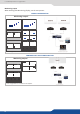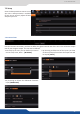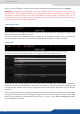User Manual
6.1 Web-based RCS requirement
The can be controlled and operated either via the Front Panel, from your computer via the
webRCS, or via one or our Event Controllers. (Control of the can also be integrated into automaon
and control systems, contact your local technical support for more details.)
To be connected, you need to use a LAN connecon. Use a crossover
cable if you connect your computer directly to the unit, or use straight
cables if you are connecng through a switch or hub.
Before switching ON the unit, please plug a LAN cable on the rear panel into the Ethernet port. Then switch
ON the unit.
By default, the network sengs on the are
To be able to connect to this address, your computer will need to
be congured to use a unique IP address on the same network. If
this setup will be part of a larger network with other devices, please
check with your network administrator before plugging these
devices into the network to avoid any IP address conicts.
For example, you could assign the following stac IP address to your
computer:
Then into your web browser, please enter directly the IP address or
host name of the into the address bar of your browser:
- Adobe Flash® player 11.3
- 1Gb Ram
- 200Mb of free space
- 100Mb Network adaptor or above
- 1920x1080 opmized screen resoluon
- 1366x768 as the minimum screen resoluon.
The Web RCS has been opmized for Chrome web
browser in full screen mode.
- Windows XP SP3 or above
- Mac OS v10.7 or above
- Ubuntu v10 or above
- Linux OS 11 or above
- IE v9 or above
- Chrome v20 or above
- Firefox v14 or above
- Safari v5 or above
- Opera v10 or above