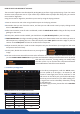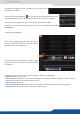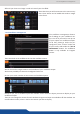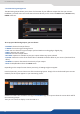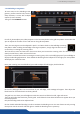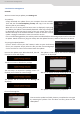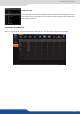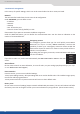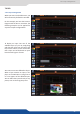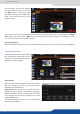User Manual
7.3.15 Services management
Here are the update steps. When detected, the LCD
front panel screen will display:
Then the unit start to decode the package
The next step is to unpack the package, when it is
nished, you will have the next message:
The updater will be launch into the
displaying:
The update is now ready to start and this following
screen will be displayed:
Wait for the update to nish displaying this screen:
You update is now successfully completed.
You have several way to update your :
• by USB key:
Simply download the update le on your computer from the website.
Then take the le and copy it into the main
directory le on your USB key.
When the unit is running and the home menu is displayed, simply plug
the USB key, the update is automacally detected. A warning messag will
be displayed on the front panel screen of the unit. Please press YES or
NO with the help of the contextual buon in order to launch or not the
update. Unplug the USB when it starts to install the version.
In the case of boong problem, the usb key can be introduced before the boong sequence to force the unit
to update. Switch o the unit, plug the usb key with the update le into it, and then switch on the device.
• by using the upload updater:
Click on “Select a le on your disk” buon in order to open the directory
le on your computer. Simply select the le you take from Analog Way’s
servers and click ok. Then click on GO to launch the update.
If case of message like:
That means the update has failed, please try to update the unit again
by restarng the updater. If the unit does not boot, please use the
USB updater.