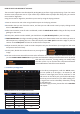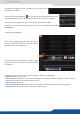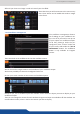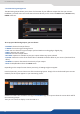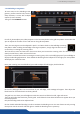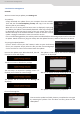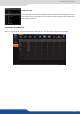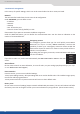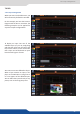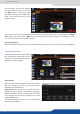User Manual
7.4.2 Layer adjustments
In this example, 4 inputs are aected
to 4 layers into the Screen 1 Preview.
The buon on the boom right
side allows sending your conguraon,
made on the Preview screen, to the
Program screen.
The Preview screen is now displayed into the Program screen. By default, the unit works with the
mode. That means, aer a , the Preview becomes the previous Program. In that way, it is really
easy to play with 2 presets one aer the other.
In this Edit mode, you have access to a lot of preset tools that can help you to create the preset you imagined.
A lot of layer adjustments are available
into the right tab. Please click on the 2
arrows on the extreme right part of the
Web RCS, to make it appear.
You rst have the screen selected, the preset selected,
the layer selected and then the source number
aected to the selected layer.
into this tab you can reset every layer
sengs you want (Pos/Size, Transparency, Cropping,
Border, Transions, Eects, Timing, Speed or Curves)
or you can choose to reset every sengs in one click
using the buon.
The deleted sengs are only for the selected layer
into the selected preset.