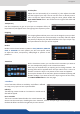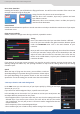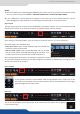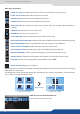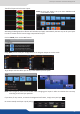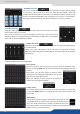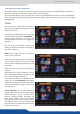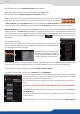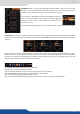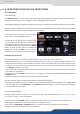User Manual
7.4.3 Eects
Use the Transparency to give at your layer a transparent eect, all
layers behind it, will appear less or more giving the transparency value.
The Cropping feature allows you to cut into the image the part you don’t
want. Simply increase the size horizontally or vercally and then adjust
the posion to display only the desired content. This crop is a layer crop,
all inputs aected to this layer will be cropped.
Adjust the size horizontally (X) or vercally (Y), then adjust the width
and the height of your layer. You can use the cursor or directly enter a
value. To keep the aspect rao by using the cursor, please enable the
buon. You will nd it on the right of the width and
height cursors.
Borders can be chosen between 4 paerns: , ,
or . For each paern you will have specic values
to adjust like colors, transparency, width/height or posion V and
posion H.
On the Transions secon, you can lter which transions you want to
see. For example Slide, Wipe, Circle or Stretch transions.
Each layer can be dened by an opening and a closing transion. The
opening eect will be applied when the layer switch from a source to
another or when the layer is not present on the screen and appears.
To set up the duraon of the transion, please see below the ming and
duraon sengs. If you want to force the layer to go out of the screen,
see into the next page.
A lot of transion eects are available, each eect is aected
to a layer, every layer can have a specic eect.
The H&V Flip rotates the PIP on a horizontal or vercal axe. All
data will be ipped.
The Force Transion buon disables the switch between two
sources into the same layers. Enabling the Force Transion, it forces the layer to go out and then go in with
the desired eect instead of mixing directly the two sources.