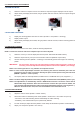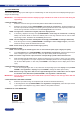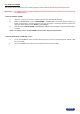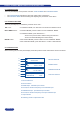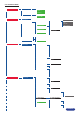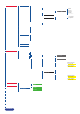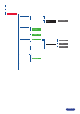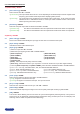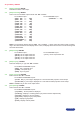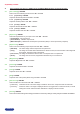Manual
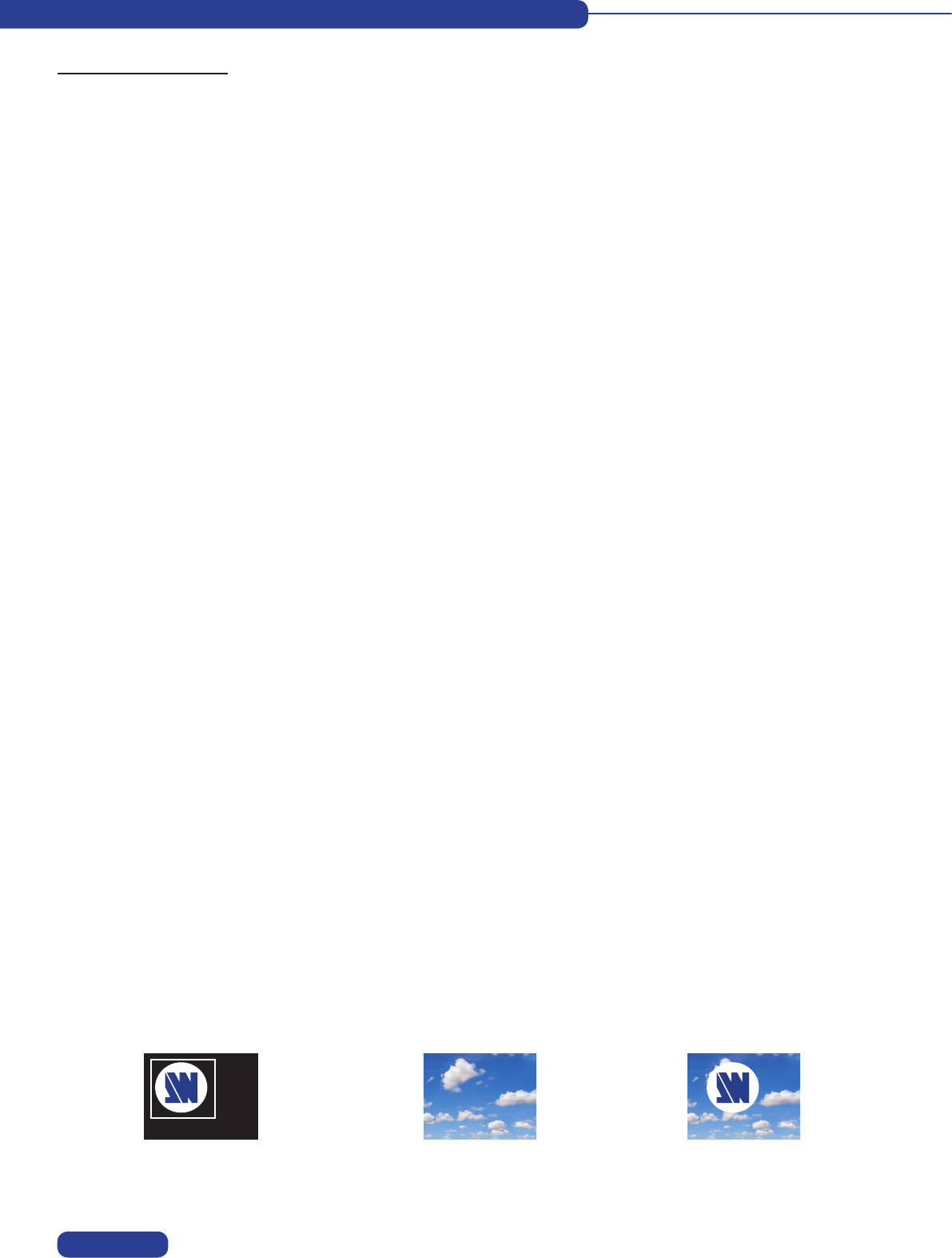
USING FRAME & LOGO INSERTION
4-1. LOGO INSERTION
This function allows storing up to 8 static logos & 1 animated logo in order to key them into the displayed image (up to
2 logos simultaneously).
IMPORTANT : The output format used when displaying logos should be the same as the one used during the
logo storing.
• HOW TO STORE A LOGO :
1) Select the source of the logo to be stored (with the INPUT SELECTION buttons).
2) Select the record logo mode (LOGOS/FRAME > record logo or record anim) : the device displays on
the main output a white rectangle corresponding to the logo selection area. Then adjust the position and
size of the logo selection area with the LCD record logo/anim menu functions.
NOTE : The logo area is limited to one eighth (1/8) of the displayed area.
3) If necessary, adjust the luma key level (LOGOS/FRAME > record logo or record anim > luma key
level).Thisfunctionallowsto“erase”thedarkestportionofthelogoselectionareainordertomake
special logo contour. Otherwise set the luma key level to zero.
NOTE : You can change the color of the “erased portion” of the logo (LOGOS/FRAME > record logo > back. Color).
4) Store the logo into a memory (LOGOS/FRAME > record logo > store > empty or logo x). The memo-
rization of the logo starts and will take few seconds.
NOTE : Follow steps (1) to (4) to store another logo (up to 8).
• HOW TO ASSIGN A LOGO :
NOTE : You can assign the stored logos to one or more of the 8 inputs (up to 2 logos per inputs).
5) In the assignment menu (LOGOS/FRAME > use logo/frame > assignment), select the input that you
want to assign a logo to, then select an index (1 or 2)andnallyselecttherequiredlogo.
NOTE : To remove a logo from an input, select the corresponding input & index and select none.
6) With the INPUT SELECTION buttons, display successively all your inputs to verify your logo assign-
ment. If no logo appears on an input: verify that the LCD display function of the corresponding input is
not set to the OFF position. In this case press ENTER to set it ON (see how to display OFF or ON a
logo).
• HOW TO TURN A LOGO OFF or ON :
7) To turn the assigned logos OFF or ON, select the corresponding input in the display menu (LOGOS/
FRAME > use logo/frame > display) and press ENTER to change the status (ON or OFF).
NOTE : When turning a logo ON or OFF, this one appears/disappears with a fade effect. You can adjust
the duration of this fade effect (LOGOS/FRAME > use logo/frame > fade duration).
IMPORTANT : You can also use the front panel LOGO button (Fn then LOGO) to turn the logo ON or OFF the
selected input.
• HOW TO ADJUST THE LOGO POSITION :
8) Select the input with the logo to be adjusted (with the INPUT SELECTION buttons).
9) Intheassignmentmenu(LOGOS/FRAME > use logo/frame > assignment), select the input and the
logo to adjust. Then adjust the logo position with the H &V position functions.
• EXAMPLE OF LOGO INSERTION :
Logo source
(white border = logo area)
Video source Video source with inserted logo
(logo recorded with luma key)
PAGE 21