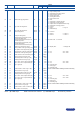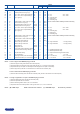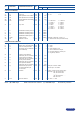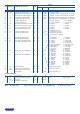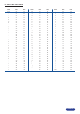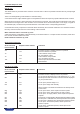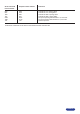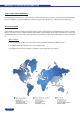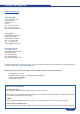Manual
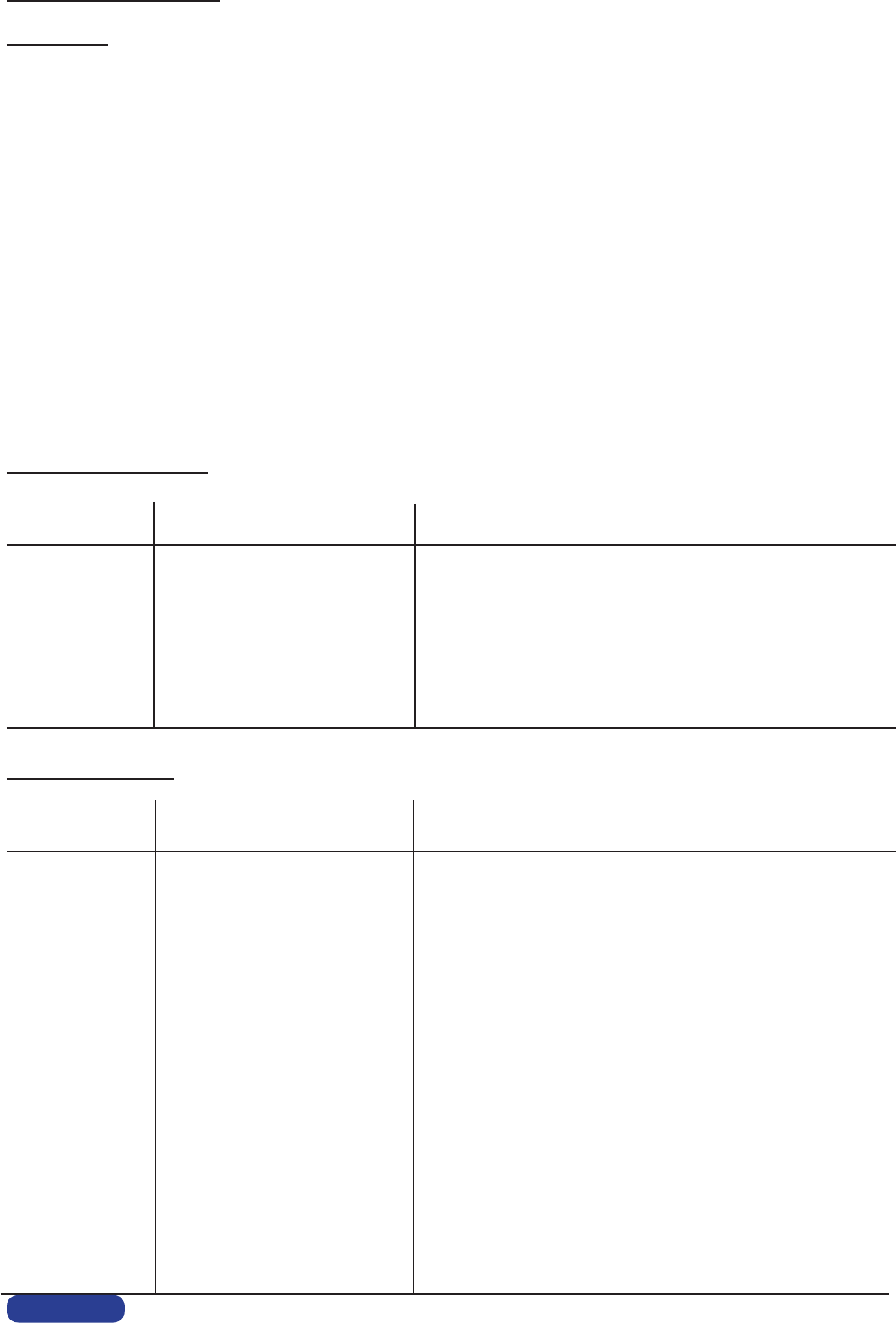
F. RS-232 Sample for OVX
How to use :
The device treats any character that it receives on the RS-232 or LAN as a possible command but only accepts legal
commands.
There is no starting/ending code needed in a command string.
A command can be a single character typed on a keyboard and does not require any special character before or after it.
When the device receives a valid command, it will execute the command. Then it will send back the status of the para-
meters that have changed due to this command. If he command cannot be executed (value out of range, no signal on
the selected input). The device will just sends back the current status of the corresponding parameters.
Commands are usually composed of numerical values followed by the command characters. The characters used wi-
thout any numerical value return the current setting of the command.
Write command = Value + Character (s) code.
A read command is constituted by index followed by a command coded in 1 or 2 alpha numeric characters, same struc-
ture as write command without the value.
Read command = Character (s) code.
Some Useful Command :
Serial command Response from switcher Comment
from controller
4cn Pre-select source 4 / display source 4 on preview
cn4 Source 4 selected on preview
TV Is the switcher ready to take?
TV0 No,theswitcherisbusy
TV Is the switcher ready to take?
TV1 Yes, the switcher is ready
1TK Take the pre-selected source to Main
TK1 Take initiated
How to set up a PIP :
Serial command Response from switcher Comment
from controller
5cn cn5 Pre-select source 5/ display source 5 on preview
( if you want to select the input 3, just replace 5 by 3 => 3cn)
6EI EI6 Set the preview with a PIP effect. You’ll see the PIP displayed
on your preview screen
1es es1 To set up the preview image in 1:1
0es es0 Tosetuptheimagesizemanually
All the Position commands are referred to the left top corner
of the screen
#eg eg# To set up the Hsize, with # equal to the size in pixels
#eh eh# To set up the Vsize, with # equal to the size in pixels
#ee ee# To set up the H image position, with # equal to the position
in pixels
#ef ef# To set up the V image position, with # equal to the position in pixels
#ec ec# To set up the H Windows size, with # equal to the size in pixels
#ed ed# To set up the V Windows size, with # equal to the size in pixels
#ea ea# To set up the H Windows position, with # equal to the
position in pixels
#eb eb# To set up the V Windows position, with # equal to the
position in pixels
PAGE 53