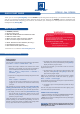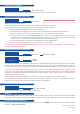User Manual
QUICK START GUIDE
What’s in the box
Quick install and setup
Thank you for choosing Analog Way and the OPS200. By following these simple steps, you should be able to setup
and use your powerful Hi-Resolution Mixer Switcher within minutes. Discover the OPS200 extensive capabilities and
intuitive interface while conguring your rst show, and unleash your creativity for a new experience in show and event
management by Analog Way.
OPS200 - Ref. OPS200
1 x OPS200 (OPS200)
1 x Power supply cord
2 x DVI male to HD15 female and DVI female cable
1 x HD15 to 5 BNC cable
1 x Ethernet cross cable (for device update)
1 x Set of 3 audio 10-pin screw terminals
1 x RCS - Remote Control Software (PC only) *
1 x User Manual (PDF version) *
1 x Quick Start Guide (PDF version) *
* Download on our website: www.analogway.com
WARNING !
If required, front handles of the device can be dismantled,
but with caution.
The original screws removed must not be reintroduced to
their location without handles in place.
Substantial damages can occur, including risk of elec-
tric shock from the mains voltage.
Only M4x12mm screws can be used.
(They are supplied with the unit)
Getting started:
You may wish to reset the unit to factory settings to get started.
Go to: Menu --
>
Control --
>
Default Values --
>
Yes.
1. Select the Output resolution that matches the native
resolution of your display. You will next be prompted to
choose enable follow mode if desired and output rate.
Menu
--
>
Output
--
>
Output format
--
>
1024x768
--
>
Internal Ref --
>
60 Hz.
2. InputscanbeconguredautomaticallyusingtheAuto Set
All function.
Menu
--
>
Intputs
--
>
AutoSet All.
It will scan each input and detect the sync type that is
plugged in. You can still do an Autoset or manual setup
per input.
The OPS200 has 6 layers available called: [BACKGROUND
FRAME], [BACKGROUND LIVE], [PIP1], [PIP2], [LOGO1] and
[LOGO2]. Each layer will obscure your view other layers below.
3. To display a source, Select the [BACKGROUND LIVE]
layer (it will begin to blink) then, select a source (it will
also blink). Press [TAKE] to transition your source from
preview to program output.
There will always be a layer selected (blinking) and a source
selected (blinking) to the selected layer (blinking). To view on
preview or change the contents of a different layer, simply select
it. Only 1 layer can be seen on the preview at a time
4. To display a PIP, select the PIP layer (it will begin to blink)
then select your source (it will also blink). Press [TAKE] to
display the PIP on program output.
To see the layer beneath, you will need to clear or move the
layers that are on top.
5. To clear the PIP or any other layer, select the layer (it will
blink) then, select [BLACK]. Press [TAKE] to remove the
layer from the program output.
*TIP* If you would like the Program and Preview to toggle/
ipop during each Take, enable this feature by going to
Menu
--
> Control
--
> Preset Toggle.
Once enabled, everything on the Program output will become
the Preview during each Take.
6. To display a logo or frame (framestore) follow the steps
on page 4.
See the next page which describes the button lighting color
code and other front panel features.
OPS200 can be used to display:
- sources seamlessly switched in the Background Live layer.
- 2 PIPs and 2 Logos over the Background Live layer.
- 3 PIPs and 2 Logos over a Background Frame by resizing the
Background Live layer.
IMPORTANT: Simply selecting a menu item will not set it to
that value. Be sure to press the ENTER button when para-
metering the menu items.