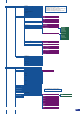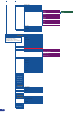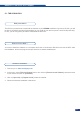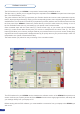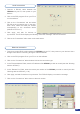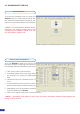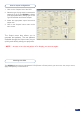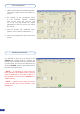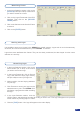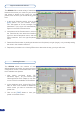Manual
67
Memorizing Frames
1. In the Input Selection section, click on the
[SOURCE] button (#1 to #12) of the source
you wish to record as a frame.
2. Click on the Logos/Frames tab of the RCS
interface. Then click on the [RECORD
FRAME] button.
3. Click on the eld next to the rst free Frame
to select it.
4. Click on the [ENTER] button.
Working with Logos
It is possible to store up to 8 logos in the OPS300 non volatile memory. Logos work in much the same way
as frames, and can be recorded from any of the OPS300’ 12 sources.
Logos have more attributes than frames. They can be sized, positionned, but also keyed via color cutout
selection or Luma Key.
Memorizing Logos
1. In the Input Selection section, click on the
source button (#1 to #12) of the source
you wish to record as a logo.
2. In the Logos/Frames tab, click on Record
Logo, then select an empty logo memory
slot (#1 to #8) to record your logo into.
3. Adjust position, size and keying attributes
for your logo.
4. Click Execute to record your logo into the
selected memory slot. The OPS300 RCS
will display a progress bar while recording
the logo.
5. In the Input Selection section, click the
LOGO1 button, and select logo number (#1 to #8) you wish to use. Your logo will appear on the preview
screen above any existing layer on screen.
6. Click the [TAKE] button. Your logo will appear on the main display.