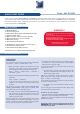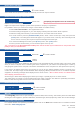User guide
Pulse - Ref. PLS300
Front Panel Description
Home Menu or back one level
Validates the menu or command
Select a custom transition
Press to select a layer, then choose an input.
Display a partial screen Logo
Display a live source
Display a live source
Display full screen frame in this layer
Recall a custom stored preset (4 memories available).
To store a preset, use Menu -
>
Preset.
Press to access analog source #1 to #6
Press to access DVI #1 or DVI #2
Press to access SDI #1 or SDI #2
Clear the active layer
Hold for 3 seconds for stand-by Mode
Freeze the input linked to the current
layer on MAIN
CONTROL
EFFECT
LAYERS
PRESET
INPUT SELECTION
STAND-BY
FREEZE
Press the button from the Home menu (all functions must be
conrmed by the button)
Press and
If the acquisition has failed, check all connections and perform a manual setup
For a comprehensive Input Setup, please refer to user’s Manual
For a manual input setup, press the button:
a) Select menu,
b) Select an input from Input #1 up to SDI #2, then
c) Select .
Transition the pre-selected sources onto
the MAIN output with the selected effects
TAKE
Select Background Live button then select your input.
On the preview screen, the input appears
Select an (open/close)
Press to view the result on the Main screen
Try enabling the ‘Preset Toggle’ from the Control menu to have your preview
replaced by program during each Take
Press the button. On the preview screen, the PIP (layer) appears as a
color rectangle
Select an input. On the preview screen, the input appears in the layer rectangle
Adjust the PIP (layer) with (Pos & Size or Zoom)
Select a transition (open/close) or an effect into “Layer menu”
Press to view the result on the main screen
To remove layer, press then
For another PIP setup, repeat from step #1
Press the button from the Home menu (all functions must be
conrmed by the button)
Select menu,
Select menu,
On Format line, select the display’s native resolution
Control or adjust your display device (Monitor or Video Projector)
If necessary, select in the Output menu
#1 = Source is on the main outputs
#2 = Freeze enable
#3 = Stand-by button
#4 = Preset Selection
#1 = Source is on Preview
#2 = Function available for modication
Layer/source selected, and is currently active on
the main output
Layer/source selected, and is not currently active
one the main output
Logo
Live PIP
Live Background
Background Frame