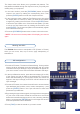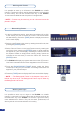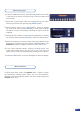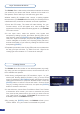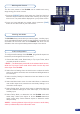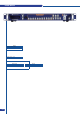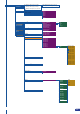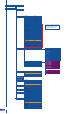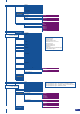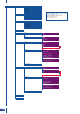User guide
The PLS300 offers a wide variety of transitions between the scenes
you create for your shows and events. It allows for live recall of 4
user presets, each of which you can edit at any given time.
Whether catering for complex event setups, or putting together
intricate shows, your PLS300 will deliver what you could expect from
a dedicated mixer, as well as its switcher and scaler capabilities.
1/ Press the PIP button. The button will start blinking. On your
Preview screen, a PIP will appear as a color rectangle. The
parameters of the layer will automaticaly appear on your PLS300
VFD menu screen.
2/ In the Layer menu, make the position, size, border and
transparency settings you like, then select Opening Effect in the
layer options, press the [ENTER] button and select Type. Select
Slide Left - Right for example, and press the [ENTER] button to
conrm. Navigate to Duration in the Opening Effect sub-menu,
and set the duration of your effect by rotating the SCROLL knob
and pressing [ENTER].
3/ Repeat the procedure in the Closing Effect sub-menu to determine
the way your layer will close. Try Slide From Left - Right for the
closing type with a duration of 1.5 seconds for example.
The PLS300 allows the creation of user dened presets very easily.
Any setup you have congured on screen, can be stored into one of
the 4 available user presets.
1/ After having congured layers, PIP transitions, logos... on your
screen (see ‘Working With the PLS300’, p.26), go to the Preset
menu by pressing the [EXIT/MENU] button, and select Preset by
rotating the scroll knob, or press the PRESET button. Press the
[ENTER] button to enter the Preset sub-menu. Choose Preset
Copy by scrolling with the scroll knob, and press the [ENTER]
button to access the sub-menu.
2/ In the sub-menu, choose Save From Main or Save From Preview
to determine which screen you want to memorize the preset
from, then set the preset memory (#1 to #4) you wish to use as
your “User Preset” (by default, the PLS300 will choose the next
available preset in the PLS300 memory).
3/ By pressing the [ENTER] button, the PLS300 will ask you to
conrm. Select Yes, your screen is memorized as a preset.
Layer Transitions & effects
Creating Presets
32