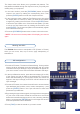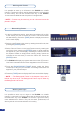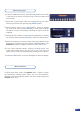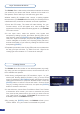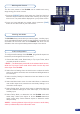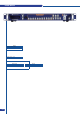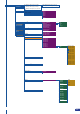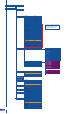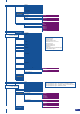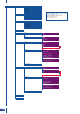User guide
The four user presets of the PLS300 can be called back at any
stage during your show or event.
1/ Press the [PRESET] button, then press one of the four rst Input
Selection section buttons to choose which memory (#1 to #4) you
wish to use. The preset will be displayed on your preview screen.
2/ Once you have selected your preset, simply press the [TAKE]
button to view the result on your main screen.
The PLS300 allows to work with up to 6 stereo inputs, 1 auxilary input,
and 2 embedded SDI audio inputs (via the SDI BNC connectors), all
accessible via the Audio menu of the PLS300, and which can be
affected to the main symetrical/asymetrical output of the device.
To congure audio settings of the PLS300, plug all audio inputs into
the device, and navigate to the Audio menu.
1/ Choose the audio mode, Break Away or Top Layer Follow, which
you wish the audio to work in.
* NOTE * : The Break Away mode will air the selected audio source,
while the Top Layer Follow mode will air audio from the top most
active layer of the PLS300.
2/ Select Source Settings from the Audio menu to select the audio
source you wish to work with, then set levels and left/right balance
for each input.
3/ Select Auxiliary Settings to determine level and balance of the
auxilary input.
4/ Select the Main Audio menu from the Audio Menu, to determine
main audio output level, stereo/mono and delay settings, or to
mute main audio output.
5/ Select Prelist Audio, from the Audio menu, to determine the input
level and balance settings for each audio input, or to mute the
Auxiliary input.
6/ Select Delay Mode, to determine how the PLS300 deals with
audio delay. Select Auto Adjust to let the PLS300 determine
audio output delay. Select Manual Adjust to determine audio
delay manualy.
*NOTE* : Selecting Manual Adjust will give access to audio delay
value (in milliseconds) in the main audio menu.
Working with Presets
Working with Audio
Audio conguration
33