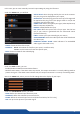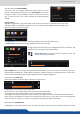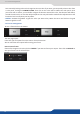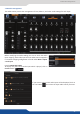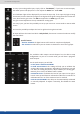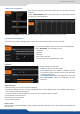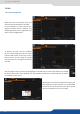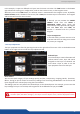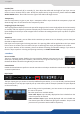X Instruction Manual
39
7.3.2 Layer adjustments
The layer properes are found by opening the tab on the right side of the screen. Click on the double arrow
buon on the right to show or hide the layer adjustment tab.
Selected layer
The selected layer status informaon will
indicate which screen, layer and source
assigned to that layer are selected. You
must select a layer in order to see the
layer properes menu for that layer.
Reset feature
You can reset each category of layer sengs quickly (Pos/Size, Transparency, Cropping, Border, Transions,
Eects, Timing) or you can choose to reset every sengs in one click using the ALL buon. You can freeze the
input assigned to the selected layer using the Freeze buon.
The sengs reset here only aects the selected layer on the selected preset. For example, you can reset the
layer sengs for layer A on Preview, and Program will be unaected unl you press TAKE.
In this example, 2 inputs are aected to 2 layers into the Screen 1 Preview. The TAKE buon on the boom
right side allows sending your conguraon, made on the Preview screen, to the Program screen.
With each press of the TAKE buon, the Preview screen is transioned to the Program screen. By default,
PRESET TOGGLE mode is disabled. That means, aer a TAKE, the Preview stays as it was before. The Program
and Preview will have the same content.
if desired, you can acvate the PRESET
TOGGLE mode from the SETUP >
PRECONFIG >MISC menu, which will
automacally swaps preview and program
with each TAKE. Aer each TAKE, the
Preview is reloaded with the previous
Program.
In this Edit mode, you have access to a lot
of preset tools that can help you to create
the preset you imagined.
The QuickMatriX has the possibility to use a second layer. This layer can be displayed only with a
controler (RCS², RK-350 or Verge™). This layer has to be keyed. If not, it will be displayed in black.