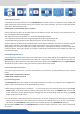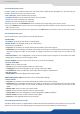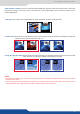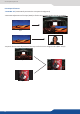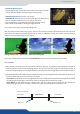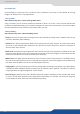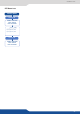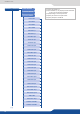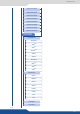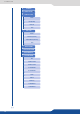X Instruction Manual
56
8.2.16 Special features
Chroma Keying is used to key from a parcular color. It produces a key which is most suitable for moving
images and “weatherman” style applicaons.
Using a crosshair, you can select a parcular hue based on what is on screen. Once you have adjusted the
crosshairs to a desired posion, press set/enter to capture the color value at that instant. You can then adjust
the other parameters such as Tolerance to further rene your key.
• R,G,B: these controls allow you to manually select a hue, dened by its Red, Green, and Blue values as you
can nd in Windows (Paint soware).
• the Tolerance parameter allows you to expand your key color selecon to include colors which
are similar to the selected value. A tolerance of 1 will select only the desired hue, whereas a tolerance of
255 will select nearly all hues.
• Black Level: this opon permits adjustment of the luminance levels of the keyed hue. The Black Level is the
luminance lower bound. Colors in the selected hue range with a luminance brighter than the Black Level but
darker than the White Level will be considered part of the key.
• this opon permits adjustment of the luminance levels of the keyed hue. The White Level is
the luminance lower bound. Colors in the selected hue range with a luminance brighter than the Black Level
but darker than the White Level will be considered part of the key.
• if you have selected one of the two Titling mode, the tling menu appears. This opon places
a transparent black backdrop behind the enre layer to which the key is applied. This eect is useful for
using bright tles on bright backgrounds, such as clouds.
• Invert keying: by default, this mode is disabled. When this mode is acvated, the key selecon will remain
on screen, and all other porons of the image will be keyed away. For example, you would see the green
screen behind the actor, while the actor would be keyed away.