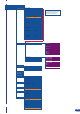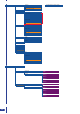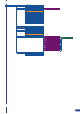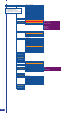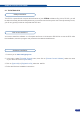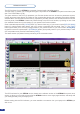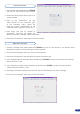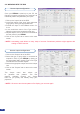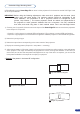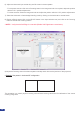User Manual
55
Connect a RS-232 cable between the STE200
and your PC, then power on your devices.
Click on the RCS program le on your PC to
run the software.
Click on the “Connections” tab and
select RS-232 as the connection type.
In the dropdown menu, select the
COM port number corresponding to the
connected device (default is Port Com 1).
Click apply, and wait for devices to
synchronize. The RCS will display the
following connection message: “Device Connected”.
Click on the “Connections” tab to return to the main screen.
Connect a crossed RJ45 cable between the STE200 and your PC, then power on your devices. Use a
straight RJ45 cable if connecting through a network switcher.
Click on the RCS program le on your PC to run the software.
Click on the “Connections” tab and select LAN as the connection type.
In the “Remote Address” eld, enter the IP address of the STE200 you wish to control (see also “Working
with the STE200”, p.29).
In the “Remote Port” eld, enter the remote port number of the STE200 you wish to control (see also
“Working with the STE200”, p. 29).
Click Apply, and wait for devices to synchronize. The RCS will display a connection message.
Click on the “Connections” tab to return to the main screen.
Serial connection
Ethernet connection
1.
1.
2.
2.
3.
3.
4.
4.
5.
5.
6.
7.