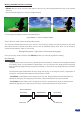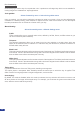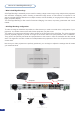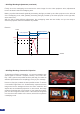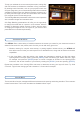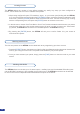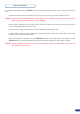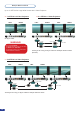User guide
35
To help you calculate the correct screen/picture ratio, Analog Way
offer free software to faciltate the calculation of key parameters.
By entering basic information, such as your projector matrix size
and your image size, you can automatically obtain all the essential
variables (Projector image size, distance between projectors, etc.)
to make your Soft Edge. It is also recommended to use a Hi-Res
DVI computer source for this background.
The Soft Edge Blended presentation will be much more impressive
with contrasted images and saturated colors.
Soft Edge Blending presentations will offer you the opportunity
to change the overall look of a space in a few minutes. With the
exibility of displaying multiple sources of video, with the option
of merging the image into one, the impact of your services and
presentations is increased exponentially.
The STE100 offers a wide variety of transitions between the scenes you create for your shows and events. It
allows for live recall of 4 user presets, each of which you can edit at any given time.
1. Whether catering for complex event setups, or putting together intricate shows, your STE100 will
also deliver some of what you could expect from a dedicated mixer, along with its switcher and scaler
capabilities.
2. In the Layer Menu, make the position, size, border and transparency settings you like, then select
Opening Effect in the layer options, press the [ENTER] button and select Type. Select Slide Left - Right
for example, and press the [ENTER] button to conrm. Navigate to Duration in the Opening Effect
sub-menu, and set the duration of your effect by rotating the [SCROLL] knob and pressing [ENTER].
Repeat the procedure in the Closing Effect sub-menu to determine the way your layer will close. Try Slide
From Left - Right for the closing type with a duration of 1.5 seconds for example.
The smooth Move function manages a different time between the opening and closing transition. The movement
is both fast and slow. The function is enabled or disabled in Menu Layer.
Transitions & effects
Smooth Move