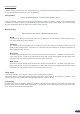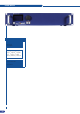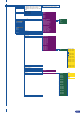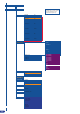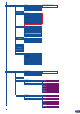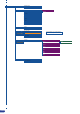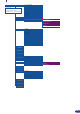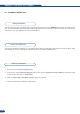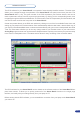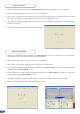Owner manual
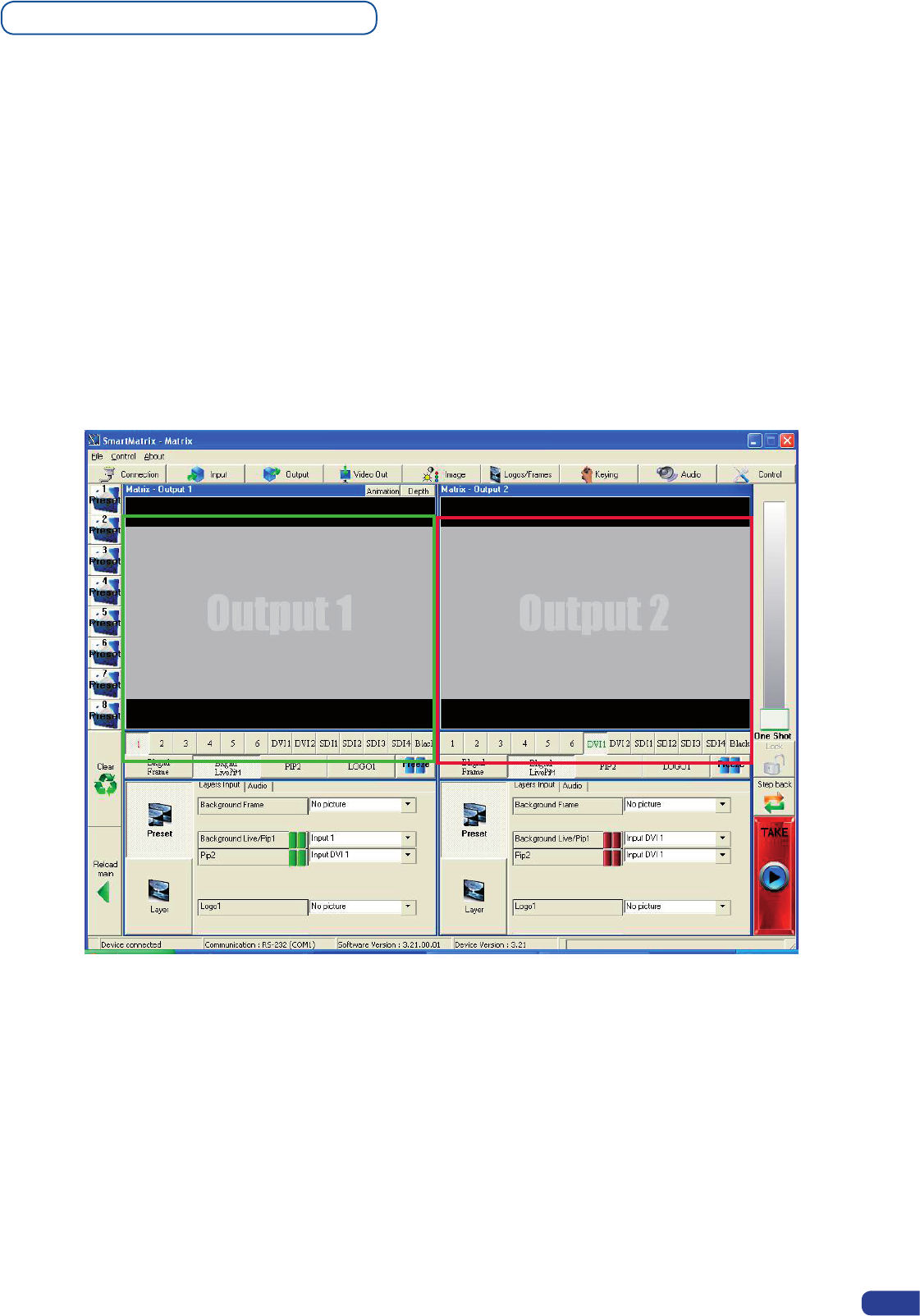
The RCS software for your Smart MatriX can be viewed as the software version of the Smart MatriX front
panel menu section. It allows you to quickly access all of the Smart MatriX functions via a single page
interface, and easily edit your settings directly from your laptop or PC.
Before starting with the RCS software, you must establish a connection from your laptop to the Smart MatriX
you wish to run.
Software overview
The RCS software for your Smart MatriX is composed of several easily identied sections. The tabs menu
allows you to navigate through the equivalent of the Smart MatriX front panel menu items (see also “The
Smart MatriX Menu” p.30). The green window of the RCS represents your Preview window, and can be
used to parameter sources, frames, layers and logos directly by clicking on the corresponding button, then
navigating through the different available tabs. The red window of the RCS represents your Main window, and
can also be used much like the front panel of the Smart MatriX.
Create user presets directly in the RCS main window by clicking on one of the four available Preset icons and
setting up your preset in the Preview window. Clear unwanted steps with the clear button, reload a fresh copy of
your screen via the Reload Main button, make smooth takes directly with your mouse or trackpad with the virtual
T-bar. The Take button will allow you to view any change made to your Preview screen on your main screen.
Analog Way engineers have even implemented a Stepback button to quickly move back to your previous setup
in the case of a manipulation error. The status section allows for easy monitoring of the connection status.
57