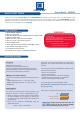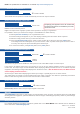Owner manual
Smart MatriX - Ref. SMX200
Front Panel Description
EXIT/MENU: Home Menu or back one level
ENTER: Validates the menu or command
STAND-BY: Hold for 3 seconds for stand-by Mode
CONTROL
STAND-BY
O U T P U T S E T U P
1- Press the EXIT/MENU button from the Home menu
[all functions must be conrmed by the ENTER button]
2- Press [Output_1] or [Output_2]
3- Press [Output format]
4- On Format line, select the display’s native resolution
5- Control or adjust your display device (Monitor or Video Projector)
6- If necessary, select [Test Pattern] in the Output menu
I N P U T S E T U P
1- Press the EXIT/MENU button from the Home menu [all functions must be conrmed by the
ENTER button]
2- Press [Input] and [Autoset ALL]
3- If the acquisition has failed, check all connections and perform a detailed setup
4- For a comprehensive Input Setup, please refer to user’s Manual
5- For a manual input setup, press the EXIT/MENU button:
a) Press [Input],
b) Select the right input from Input #1 up to SDI #4, then
c) Select [Type].
NOTE: To adjust input Size or Pos, use the [Layer] Menus.
To adjust Blanking, use the Auto-Centering or Blanking adjustments in the Image menu.
The control of SMX200 is available by an external remote control
B U T T O N C O L O R U S A G E
Solid green: Function available for modication
Dim red: Stand-by button
W O R K I N G W I T H M I R R O R M O D E S
OUTPUT #1 OUTPUT #1 OUTPUT #1 OUTPUT #1OUTPUT #1 OUTPUT #1 OUTPUT #1 OUTPUT #1OUTPUT #2 OUTPUT #2 OUTPUT #2 OUTPUT #2OUTPUT #2 OUTPUT #2 OUTPUT #2
OUTPUT #2
1 - No Copy: This mode is the standard matrix mode, output
#1 & #2 are independent...
2 - Clone Mode: The output #1 and #2 will be the same. All
changes on the output #1 will be affected to the output #2.
Layers will have the same position and size.
3 - Copy & H.pos Flip mode: The output #2 will be exactly the
same as the output #1 except the output fact that the selected
layer will have its H position ipped (standard Mirror mode).
4 - Copy & H.Flip all modes: The output #2 will be exactly
the same as the output #1 except the fact that the selected
layer will have its H position and data ipped.
❶
❷
❸
❹
Red case: Mirror Mode activated only for the PIP layer
Blue case: Mirror Mode activated for PIP layer and Background live Layer