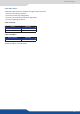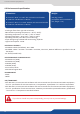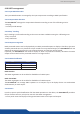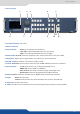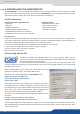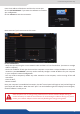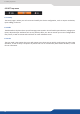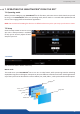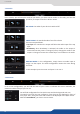User guide
27
6.2 Connecng with the RCS²
- Verify that you are using the correct network cable and that it is free from defects. (Crossover or straight
cable as required.)
- Check the IP address of both the device and the computer. It must have a unique IP address on the same
network as your SmartMatriX². You may need to manually congure a stac IP address for your computer
in your computer’s network conguraon.
- You may need to temporarily disable any other networks on the computer, such as turning o the wi
connecon.
- Close the RCS².
- Restart the RCS².
Once your computer has established connecon, the RCS² control panel will begin to load, and will begin to
synchronize with the device. When the small “Sync” icon at the boom right of the display has turned green,
the RCS² soware is ready to use.
Some computers use an energy saving mode that turns o the network adaptor during pe-
riods of inacvity. To avoid the inconvenience of reconnecng the soware during use, please
ensure your network adaptor remains acve by disabling the energy saving mode.
Enter the IP address of the device and then the remote port.
Click on SET AS DEFAULT if you want the soware to remenber
your conguraon.
Click on to start the connecon.
Once connected, you have access to this screen: