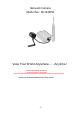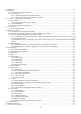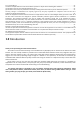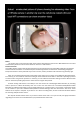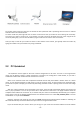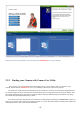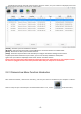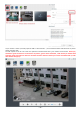Quick Guide
Table Of Contents
- 1.0 Introduction
- 2.2.3 Camera Live Menu Function Introduction
- 3.0 Wi-Fi Wireless
- 4.0 Remote Access Setup
- 5.0 Camera Settings
- 6.0 Troubleshooting
- 7.0 Installation Instruction
- 7.1 3G Solar Camera Install
- 8 -
Click Finish to end the installation. You should now find a Camera live icon on your Desktop
2.2.2 Finding your Camera with Camera Live Utility
Now you have your camera attached and the software ready, you are ready to find your camera on your
network. Double-click the Camera Live icon on your Desktop to launch the Camera Live program.
The Camera Live utility should automatically find your camera if it is correctly connected (See image below).You
can use this program to set up cameras but we recommend that you use this program only to find your IP address. Then
do all setup by going directly to the camera using the IP address, either by double-clicking on the address or by typing
the number into your browser(with http:// in front)
If no camera is found it could be that your Antivirus or Firewall program is blocking the “Camera Live” program. In
that case you should either disable your Firewall program or use the alternate method of finding the IP address by
checking the menus in your router as described below.