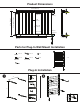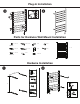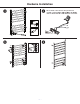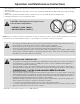Full Product Manual
— 3 —
Manual Control
•
•
To turn the connected lighting ON: Tap the top of the switch paddle.
To turn the connected lighting OFF: Tap the bottom of the switch paddle.
The switch paddle allows the user to turn ON/OFF the connected lighting.
Please Note: After a power failure, the on/off switch returns to OFF state.
Tuya Smart App Control
1.
Download Tuya Smart app from the App Store or Google Play.
2.
Connect mobile device to your 2.4GHz Wi-Fi network. Please note this
Smart switch can only be connected to 2.4GHz network.
a. Click the button “+”. b. Select "Wi-Fi Switch". c. Click the bottom button.
d. Enter your Wi-Fi password. e. Connect. f. Finished.
3.
Launch Tuya and follow the in-app instructions to connect the Wi-Fi switch
to your network.
— 4 —
4.
Once the device is added, Wi-Fi switch can be opened, closed, set
countdown and timer.
Please Note
1.
2.
While adding device, you must correctly select the router's Wi-Fi device
name and ll in the correct Wi-Fi password, otherwise the device will not be
added successfully.
This Wi-Fi switch can only be paired with one phone device. If you want
multiple phones to control the Wi-Fi switch, click the "prole" then choose
"Device Sharing".
3.
When the device fails to add the App, please try to enter the AP mode.
Before entering the AP mode, please press the top or bottom button 5 times
continuously, then press and hold at the sixth time for 5 seconds, then
release. The LED indicator is green and slowly blinks.