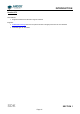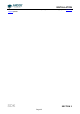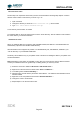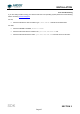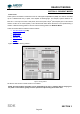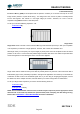User`s guide
INSTALLATION
SDK SECTION 2
Page 24
Windows Troubleshooting
Installing on Windows 7
• Some users have experienced difficulty installing the SDK on Windows 7, if so please see the
Window 7 Driver Installation Guide.
If you are running a PCI camera
• Check that the Andor Technology PCI driver appears in the Ensure that an Andor section in exists
in the Device Manager and that an Andor Technology PCI driver appears in it. To access the
Device Manager, go to the Control Panel and click on the “System” control. From here, select the
Hardware tab and then click on the Device Manager button.
• Shut down the PC and ensure that the PCI card is seated correctly
• For 32-bit OS, ensure that the file atmcdwdm.sys file appears in the
C:\WINDOWS\system32\drivers directory. The latest version is 4.29.0.0
• For 64-bit OS, ensure that the file atmcdwdm64.sys file appears in the
C:\WINDOWS\system32\drivers directory. The latest version is 4.29.0.0
• If the Windows NT driver atmcd.sys is in the “Drivers” directory delete it and restart the PC.
If you are experiencing communication problems with the Andor USB cameras carry out the following
actions:
• Confirm that the PC being used is USB 2.0 compatible and that a USB 2.0 port is being used for the
camera
• Check the power to the iDus camera.
• Check the USB cable from the PC to the iDus camera.
• Ensure that a LibUSB-Win32 Devices section exists in the Device Manager and tab and that your
camera is listed. To access the Device Manager, go to the Control Panel and click on the “System”
control. From here, select the Hardware tab and then click on the Device Manager button. If the
entry does not exist or there is an exclamation mark beside it carry out the following actions
1. Power the camera off and on and after the new hardware is detected, follow the instructions to
install a driver for the new device. When asked for a location, point to the directory where the
software was installed.
2. If there is a USB device with an exclamation mark beside it and you cannot account for this
device then it is probably the Andor camera and the driver is not installed. Install the driver as
described previously or right click on the entry and update driver.
3. Close down any Andor software, remove the USB cable from either the camera or the PC and
reconnect it again. Run the software to see if the camera is now detected.
4. If still not connected then , remove the USB cable from either the PC or the camera, power the
camera off and on the camera and reconnect the USB cable again.
5. Run the software to see if the camera is now detected.