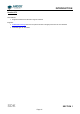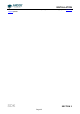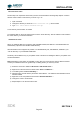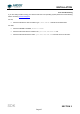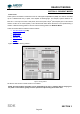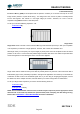User`s guide
INSTALLATION
SDK SECTION 2
Page 26
SDK LINUX INSTALLATION
The first step is to unpack the archive that you have received. With the following steps replace <version>
with the version number of the archive you have. E.g. 2.15
1. Open a terminal
2. Change the directory to where the andor-<version>.tar.gz file is located
3. Type 'tar -zxvf andor-<version>.tar.gz'
A new directory named 'andor' is created.
To install the SDK run the script ‘install_andor’ from the ‘andor’ directory. See the ‘INSTALL’ file located in
the same directory, for further information.
LABVIEW INSTALLATION
When you install the SDK onto a machine with LabVIEW installed, the SDK DLL and LabVIEW files are
automatically copied into the LabVIEW install directory.
All Andor SDK function wrappers are present in a LabVIEW library file, "atmcd32d.llb", installed in your
“user.lib” directory in you LabVIEW install folder.
The library can be added to any of your palette views. Instructions for adding the SDK to your palette view
are described below.
Note: Depending on the version of LabVIEW you are using, the menu structure may be different. Please
consult your LabVIEW manual for general help on adding LLBs if you have any issues.
1) Select the menu item "Tools -> Advanced -> Edit Palette Views..."
2) Right Click on the Functions tool bar & select "Insert -> Submenu..."
3) In the dialog select "Link to LLB library..."
4) Navigate to the user.lib directory and select "atmcd32d.llb" - The submenu with all SDK functions
has been added
5) Right click on the new palette view and select "Rename Submenu..."
6) Change the name to "Andor SDK"
7) Repeat steps 2-6 for the Controls tool bar.