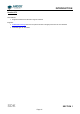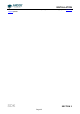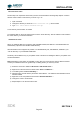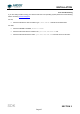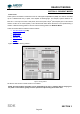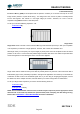User`s guide
READOUT MODES
SDK SECTION 3
Page 30
Multi-Track
Multi-Track mode allows you to create one or more tracks (each of which behaves like the Single-Track
above). With Multi-Track you specify the number of tracks and the track height. The driver internally sets the
actual position of each track so that the tracks are evenly spaced across the CCD. The tracks can be
vertically shifted, en masse, by specifying a positive or negative offset about a central position. For greater
control over the positioning of the tracks use Random-Track mode.
Figure 4: Multi-Track
Multi-Tracks will allow you to simultaneously acquire a number of spectra, delivered typically via a fiber
bundle. If you are using a non-frame transfer camera and a continuous source, you will need to use a shutter
to avoid streaking the spectra during the binning process. Please refer to SECTION 8 - SHUTTER
CONTROL for further information.
To set-up a Multi-Track acquisition you need to call the following functions:
SetReadMode(1);
SetMultiTrack(5,20,0,bottom, gap);
The SetMultiTrack function also returns the position of the first pixel row of the first track “bottom”, together
with the gap between tracks, “gap”. This allows the user to calculate the actual position of each track.
NOTE:
1. Before using Multi-Track mode with fiber bundles it is often useful to acquire a full resolution
image of the output. Having observed the vertical position and spacing of the individual
spectra, you can vary track height and offset accordingly.
2. Imaging spectrographs vertically invert input light (i.e. light from the top fiber will fall on the
bottom track on the CCD-chip.)