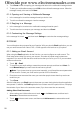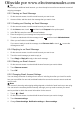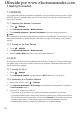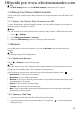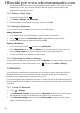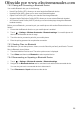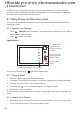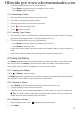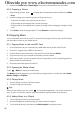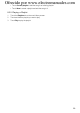User's Manual
22
7 Getting Connected
7.1 GPRS/3G
Your mobile phone will be automatically configured to use your wireless service provider’s GPRS/
3G/EDGE service (if available) when you turn on the phone for the first time. Note that the SIM
card must be inserted.
7.1.1 Checking the Network Connection
1. Touch >
Settings
.
2. Touch
Wireless & networks
>
Mobile networks
.
3. Touch
Network operators
or
Access Point Names
to check the network connection.
■ Note:
Your mobile phone will automatically read the access point of the SIM card. For this reason, do not
change the parameters of the access point; otherwise, you might not be able to access network
sources.
7.1.2 Turning on the Data Service
1. Touch >
Settings
.
2. Touch
Wireless & networks
>
Mobile networks
.
3. Select the
Data enabled
check box to turn on the data connection.
7.2 Wi-Fi
Wi-Fi gives you wireless access to broadband Internet access. To use Wi-Fi on your mobile phone,
you need to have an access to wireless access points (hotspots). Obstacles that block the Wi-Fi
signal will reduce its strength.
7.2.1 Turning On Wi-Fi
1. Touch >
Settings
.
2. Touch
Wireless & networks
, and then select the
Wi-Fi
check box to turn on Wi-Fi.
7.2.2 Connecting to a Wireless Network
1. After turning on Wi-Fi, touch >
Settings
.
2. Touch
Wireless & networks
>
Wi-Fi settings
. You will see a list of detected Wi-Fi networks in
the
Wi-Fi networks
section.
3. Touch a Wi-Fi network to connect to it.
• If you select an open network, you will be automatically connected to the network.
• If you select a network that is secured with Wired Equivalent Privacy (WEP) and connect to
it for the first time, enter the password, and then touch
Connect
. If you connect to a secured
wireless network that you have already used, you will not be prompted to enter the
password again unless you reset your mobile phone to its default settings.
Ofrecido por www.electromanuales.com