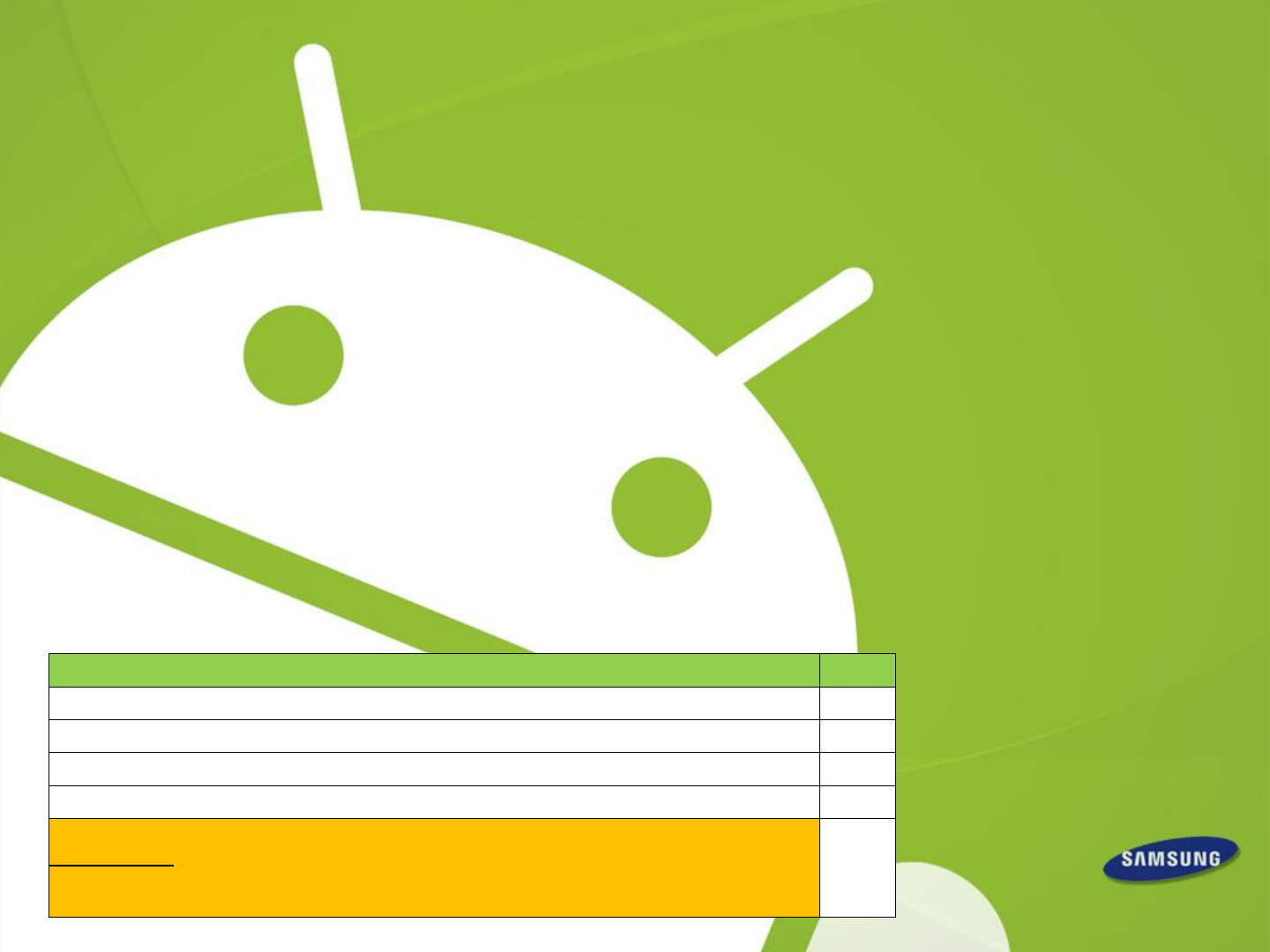Galaxy S4 – Appendix FAQ Customer Consultant Guide Android mobile technology platform - AppendixVersion 14.0 Global CS ECC / EHQ HHP review 1st July 2013 This material contained in this document is intended for use “with / as” Status Samsung Customer Contact Centres Yes Network Operator Contact Centres Yes WEB FAQ / How to guide creation for Samsung.
Contents 1/2 Part 1. Getting Started – FAQ’s Part 1. CPU / Motion & Gestures / Air View Part 1. Air Gesture / Air Jump / Air Browser Part 1. Air Browser / Air Call Accept / Smart scroll Part 1. Smart scroll Part 1. Smart scroll Part 1. Smart scroll / Smart pause Part 1. Smart pause / Home screen mode / Lock screen Part 1. Lock screen camera widget Part 1. Lock screen widget Part 1. S-AMOLED / Chat on Part 1. Chat on Part 1. Chat on Part 1. Web magnifier / Internet bookmark / Screen mirroring Part 1.
Contents 2/2 Part 2 > Q121: I can’t receive “iMessage” on Galaxy S4 but I did on my iPhone (1/3) Part 2 > Q121: I can’t receive “iMessage” on Galaxy S4 but I did on my iPhone (2/3) Part 2 > Q121: I can’t receive “iMessage” on Galaxy S4 but I did on my iPhone (3/3) Part 2 > Q122: SIM Card > Caution point regarding SIM card adapter Part 2 > Q123: My device isn’t registered in Network service Part 2 > Q123: My device is getting hot Part 2 > Q123: General Guide- for device getting hot during use Part 2 > Q123:
Part 1.
Part 1. CPU / Motion & Gestures / Air View [ Q1: CPU] Q : I know Galaxy S4 has an “Octa Core” CPU (Central Processing unit) . Do all eight cores operate at the same time? (GT-I9505 CPU uses a 1.9GHz Quad Core, and GT-I9500 uses a 1.6GHz Octa Core that has been optimized according to country and region.) A : No, the Eight cores do not operate at the same time. The Octa Core is composed of Cortex A15 processor 1.6Hz Quad(“Big”) and low power Cortex A7 processor 1.2GHz Quad (“Little”).
Part 1. Air Gesture / Air Jump / Air Browser [Q6: Air gesture] Q : A palm-shaped icon has appeared on the status bar. What is this? A : The Air gesture feature has been activated. When air gestures are available, the palm-shaped icon will appear on the status bar at the top of the screen. To check if this feature has been enabled go to: Path : Setting → My device → Motions and gestures → Air gesture You can control your device by making specific gestures with your hand above the sensors via Air gesture.
Part 1. Air Browser / Air Call Accept / Smart scroll [ Q10: Air browser] Q : I try to go to the next or previous item in “Music” on the lock screen, but it does not work in my device. What is the problem? A : Please check that “Music” on the lock screen feature in Air browse is turned on. Path : Setting → My device → Motions and gestures → Air gesture → Air browse → Music on lock screen When you select the “Music on lock screen box”, it will work normally.
Part 1. Smart scroll [ Q13: Smart scroll] Q : Although I turn off the Smart stay, the eye-shaped icon appears on the status bar. Why is that? A : If you turn on other features related to the Smart screen as well , such as Smart stay, the eye-shaped icon appears in the status bar.
Part 1. Smart scroll [ Q15: Smart scroll] Q : When I tilt my head, the Smart scroll feature does not respond well. A : Please check the following points. 1. Please check that the movement of the head point s toward the camera sensor at the top of the device. 2. Check whether the SPEED setting in SMART SCROLL is too slow or too fast. 3. If you see a blue icon or a blinking eye icon, it indicates the gesture is not recognized.
Part 1. Smart scroll / Smart pause [ Q17: Smart scroll] Q : When I execute the Smart scroll feature, it runs in practice mode only. Is my device faulty? A : Smart scroll is only supported on internet webpage and the body of emails. It does not work in Chrome browser, Gmail and downloaded browser application. Note also that this feature may not work properly in bright light, in dark conditions, or when the device is being moved or shaken.
Part 1. Smart pause / Home screen mode / Lock screen [Q19: Smart pause] Q : The Smart pause feature does not seem to function well. A : Please check the following points. 1. To resume playback the front-camera needs to detect your eyes. Ensure you look at the device front camera 2. If there is strong lighting behind you or if you are using the device in a dark place. 3. When the device is shaken 4. SMART Pause does not function when connected to HDMI or AllShare Cast 5.
Part 1. Lock screen camera widget [ Q22: Lock screen Camera Widget] Q : How do I activate the camera from the lock screen? A : You can do this if you first set the camera widget up in the lock screen. Please set the camera widget on the hold screen after checking the Multiple widgets. And then you can use immediately the camera on the hold screen. 1. Path : Setting → My device → Lock screen → Multiple widgets, You cannot use widgets on the locked screen in “Easy” mode.
Part 1. Lock screen widget [ Q23: Lock screen widget] Q : I try to access widgets on the Lock screen, but the widget does not appear. A : Please check the following points. 1. Please make sure that you selected “multiple widgets”. Path : Setting → My device → Lock screen → Multiple widgets 2. Then, you must drag from right to left on the Lock screen in the area near the top of the screen (press the Home key to see the area you can wipe in to access the multiple widgets).
Part 1. S-AMOLED / Chat on [ Q25: S-AMOLED] Q : Can I adjust the display, sometimes my eyes get sore from the rich color? A : You can adjust screen color to suit in the Screen mode settings. Path : Setting → My device → Display → Screen mode – you can then adjust the settings to your taste [ Q26: ChatON / ChatON V] Q : How do I use the video/voice call in ChatON ? A : 1. Select the desired user in Buddies 2. For registered ChatON video/voice call users, video call icon and voice call icon will appear.
Part 1. Chat on [ Q27: ChatON V / ChatON] Q : The ChatON supports video call for free in Galaxy S4, Why doesn’t it support the Galaxy S3? A : We are planning to further the support for this service but only to devices that are supported through Samsung apps. [ Q28: ChatON V / ChatON] Q : How do I use the dual camera while using the video call in ChatON? A : 1. Select the desired user in Buddies 2. For registered ChatON video/voice call users, video call icon and voice call icon Select the video call icon.
Part 1. Chat on [ Q29: ChatON V / ChatON] Q : What is the Share screen in ChatON? A : Share screen is the feature to share the screen of the device with the other user. 1. When the voice call is connected, please execute the Screen Share via menu key. If you connected using video call, switch to voice call to use share screen. (Please select the End Screen Share via the menu key to stop sharing.) 2. If the other side accepts screen sharing, what is shown on the screen of your device is shared.
Part 1. Web magnifier / Internet bookmark / Screen mirroring [ Q32: Webpage magnifier] Q : If I try to touch the screen while using the Internet, a pop up window appears with large text displayed. A : It’s a Webpage magnifier. To check if this feature has been enabled go to: Path : Setting → My device → Air view → Webpage magnifier You can magnify the content of webpages by hovering your finger over the screen.
Part 1. Screen mirroring / Samsung Link [Q37: Screen Mirroring] Q : I try to connect to my AllShare Cast Dongle after turning on Screen Mirroring, but the connection always fails. A : If you press the Reset button on the dongle and then a blue light turns on, please try to connect. Once a connection is established for the first time, it will connect automatically on future attempts.
Part 1. Samsung Link / Group play [ Q40: Samsung Link] Q : What is the difference Screen Mirroring and Samsung Link? A : Screen Mirroring is screen/sound sharing solution by using Wi-Fi Direct. Also, use this feature to connect your device to a large screen with an AllShare Cast dongle or HomeSync and then share your contents. Samsung Link: Use this application to play contents saved on various devices over the Internet.
Part 1. Group play [Q43: Group Play] Q : I am trying to use the Group Play feature, but it does not connect. A : Please check the whether the password is correct. Please check the whether the device is connected to the other device. Please check whether the number of participating devices is more than 10. [Q43: Group Play] Q : I want to change the group name in Group Play. A : Group name can not be set by the user because it uses the mobile AP.
Part 1. Group play [Q44: Group Play] Q : Can I share the music and photos at the same time? A : No, sharing multiple contents in real time is currently not supported. However future updates to the Software may include this ability. [Q45: Group Play] Q : When I try to delete the stored photos in Group Play, I can’t delete all photos “in one go”. A : Group Play* has been implemented to allow photos to be deleted one by one.
Part 1. WatchON [ Q47: WatchON] Q : Does WatchON operate as a remote control for manufacturers other than Samsung? A : Yes – the remote control feature supports for other companies e.g. Panasonic, Sony, Sharp, Toshiba LG subject to the specific model specification. [ Q48: WatchON] Q : I tried to set up WatchON, but it doesn’t work. A : Please see advice below on how to set up Watch on.
Part 1. WatchON [Q50: WatchON] Q : The operation of remote control in WatchON is poor. What should I do? A : Please check the following points. 1. The TV is controlled by the lrLED which is located on the top right side of the Galaxy S4. For best performance please point your Galaxy S4 at the front of the SET TOP BOX or TV ‘s “IrLED sensor part “ 2. Because IrLED is a technology that uses infrared, if the surrounding walls are for example grey , the operational distance may shorten.
Part 1. WatchON [ Q52: WatchON] Q : Can I add other devices in one room of WatchON? A : Yes, it’s possible. You can add other devices in the room through Add devices Path : WatchON → Setting via menu key → My room → Add devices ※ You can not add the same device twice in the room. [ Q52: WatchON] Q : A remote control-shaped icon has appeared on the notification panel. A : Please check if the WatchON feature is turned on. 1. Please check that ‘Show remote control on notification panel’ feature is turned on.
Part 1. Camera [ Q53: Camera] Q : Can I add some sound to a photo? A : Use the Sound & Shot feature that allows you to enrich pictures by adding background sounds for 9 seconds. A Sound & Shot photo is indicated by the musical-note icon in the upper left corner of the gallery photo. Note: Shot and sound photos can only be “played” back with AUDIO on Galaxy S4 devices.
Part 1. Camera [ Q54: Camera] Q : When I view the photo after taking Sound & shot photos, there is no sound. A : please see advice below regarding how to use the shot and sound feature: You can set the sound recording time as before or after shooting. When you click the arrow in the preview screen, you can choose from automatic or manual. If you select t automatic, it will record sound for 9 seconds before shooting. if you select manual, it will record sound for 9 seconds after shooting .
Part 1. Camera [ Q56: Camera] Q : When I take a photo using drama mode, the pop-up “Unable to take the picture. Move away from the subject so it takes up less of the screen” is displayed in screen and the camera will not take the picture. A : You must take a photo at a distance of about 3m from the subject. If subject moves too fast/slow, the photo may not be taken. Please check the following points.
Part 1. Camera [ Q58: Camera] Q : Can I transfer the GIF file in ChatON after taking picture with the Animated photo feature? A : Yes, If you want to transfer via ChatON, please transfer via ChatON menu from ‘Share via’ in gallery. To view the picture, please check the photo in the gallery app after saving the transmitted photo in device. Also, you can transfer the animated photo via Email, Bluetooth, NFC, Wi-Fi Direct etc as well as ChatON.
Part 1. Camera [ Q61: Camera] Q : In the dual camera mode, I can’t move the position of the frame. A : Press and hold the frame to allow you then to adjust its position. [ Q62: Camera] Q : I want to change the frame type in the dual camera mode. A : It’s possible to change the frame type by pressing the V-shaped icon on the screen and then selecting one of the options available.
Part 1. Camera [Q64: Camera] Q : My device is not compatible with the remote viewfinder feature of Galaxy Note2 and Galaxy camera. A : You can’t use this feature because the method of remote viewfinder for Galaxy S4 is different from the Galaxy Note2 and Galaxy Camera. [Q65: Camera] Q : How do I use the collage feature in camera? A : Please select the 2~4 photos to create a collage in the gallery. And then you can create the collage through ‘Create collage’.
Part 1. Camera [Q66: Camera] Q : Can I transfer the Story album to the other device after creating the Story Album? A : Yes, you can transfer the Story album as image file, PDF file, Story album file(.ssf) through ‘Share via’. Path : Story album → Select album you want to transfer → Share via through menu key → Choose the option ‘Image file’ or ‘PDF file’ or ‘Story album file(.
Part 1. Camera [ Q68: Camera] Q : The ‘Mode’ button is disabled, why can I change the mode by selecting it in the preview screen. A : Please check if the dual camera mode is turned on. If you want to change the mode, please try to select the mode after turning off the dual camera. [ Q69: Camera] Q : Sometimes the camera mode appears to only have six modes. What’s the problem? A : Please check the following points. 1. In the self-camera mode (i.e.
Part 1. Optical Reader [Q70: Optical Reader] Q : When I take a picture of a business card with the Optical Reader, the letters appear broken. A : Please check the following points. 1. The target direction may be different from a direction of the LCD. So please try again to match the vertical and horizontal directions. 2. The picture may not be fully in focus. Please try again. 3. The problem may occur if the target language does not match with the setting language.
Part 1. S Health [ Q72: S Health] Q :When I tap on the start icon in the S Health app it doesn’t activate. A : Only after you fill in all the information required marked by an asterisk will the start button be “enabled”. [Q73: S Health] Q : The Temperature measured by the S Health app is different to the temperature measured by the thermometer in my house.
Part 1. S Health [ Q76: S Health] Q : What advice can you give to improvement the accuracy of measurements in the S Health app? A : Measure the temperature and humidity in a stable indoor environment. Avoid drafts of air & wind, direct sunlight and physical contact. Measurements may take some time if there are sudden changes in temperature or humidity. [ Q77: S Health] Q : The Humidity of S health is shown as being at 100%.
Part 1. S Health [Q79: S Health] Q : Can I backup and restore the information gathered through S Health? A : Yes, It’s possible through using the Kies tool available from www.samsung.com. [Q80: S Health] Q : Can I measure the blood pressure in S Health? A : No, Blood pressure can not be measured. [Q81: S Health] Q : I want to hide my personal information such as height and weight. A : Please lock the S Health app to protect your privacy via Security function.
Part 1. S Band / S Translator / Adapt Sound / LTE-A [Q82: S Band] – Additional item Q : Do I need to have my Galaxy S4 device with me whenever I exercise, if I use an S Band accessory and later connect to S-Band to my Galaxy S4 device via Bluetooth? A : It is possible to store data in the S-band itself and later transmit the stored data to Galaxy S4 device.
Part 1. Accessibility [Q86: Accessibility] Q : A small square icon with 4 smaller squares in side it appears on the screen. What is this? A : Please check that the Assistant menu in Accessibility is turned on. It’s to improve accessibility for users who have impaired vision, hearing, or reduced dexterity. Path : Settings → My device → Accessibility → Assistant menu [Q87: Accessibility] Q : When I turned on the Galaxy S4, the TalkBack function has turned on too.
Part 1. High Touch Sensitivity (Gloves) / Daydream [Q88: High touch sensitivity / Touch via gloves] Q : Is it possible to touch the device while wearing gloves? A : Yes - It’s possible. You can touch the device while wearing gloves through enabling the ‘High touch sensitivity’ function. This setting increases the screen’s sensitivity so you can touch it while wearing gloves.
Part 1. Developer options / Earphone [Q90: Developer options] Q : There is no Developer options menu. A : This menu is for application developers. The Developers options menu settings is now not accessible directly in the device from Google Android OS Version 4.2.2 version onwards. [Q91: Developer options] Q: There is no ‘Allow mock locations’ menu in my device.
Part 1. NFC / Polaris office [Q93: NFC] Q : After turning on the NFC feature, when my device touches other NFC and Wi-Fi Direct devices, the awareness isn’t very good. A : The position of the NFC recognition unit may be different for each model. Please check whether device is recognized while adjusting the place of contact between the devices. [Q94: Polaris Office] Q : Is there a Polaris Office application? A : Polaris Office has not been preloaded in Galaxy S4.
Part 2.
Part 2 > Q95: Group Play Connection Problem (1/3) Q : I’ve tried to connect to the Galaxy S4 and Galaxy Note2 via the “Group Play” app, but the connection was not established. What should I do? A : Sorry for your inconvenience. “Group Play” in the Galaxy S4 works based on different connection technology from the existing platform on the Note 2. So "Group Play" in Galaxy S4 is not compatible with other existing models and can be only connected between Galaxy S4’s.
Part 2 > Q95: Group Play Connection Problem (2/3) Q : I’ve tried to connect to the Galaxy S4 and Galaxy Note2 via “Group Play” app, but the connection was not established. Continued A : Group Play is available between devices that use the same Wi-Fi Access Point. – Here shown between Note 2 and S3 To start the Group Play, select the item you want to share. Sending Device : Galaxy Note2 Note : For existing models, “Group cast” or “Group Play” is the same feature.
Part 2 > Q95: Group Play Connection Problem (3/3) Q : I’ve tried to connect to the Galaxy S4 and Galaxy Note2 via “Group Play” app, but the connection was not established. Continued A : Group Play: Galaxy S4 ☞ One device is set to be the mobile Access Point via "portable Wi-Fi hot spots", other devices can connect to this device via NFC feature. On the receiving device, select the mobile AP of the group you want to join. Your device is set as the Group Play mobile AP.
Part 2 > Q96: Group Play > No support for sharing “Multi content” Q : Can I share the music and photo simultaneously (i.e. at the same time) via Group Play? A : Sorry for your inconvenience. No. It is possible to share only 1 content item at a time. If you share other content, need to stop the playing music.
Part 2 > Q97: S Health > “Add more features” Error message Q : When I select “Update S Health” to download new features in S Health, the pop-up “Product does not exist in this store” is displayed. What is the problem? A : Sorry for your inconvenience. The software updates for the Galaxy S4 that include the S Health update feature will be released in the near future.
Part 2 > Q98: Camera > Flash not supported in “Auto night detection” mode Q : When I take a photo with “Auto night detection” mode, I can not use the flash functions. What’s the problem? A : Sorry for your inconvenience. If you take a picture with Auto night detection mode, flash will not work . It’s a concept of GalaxyS4 and normal. “Auto night detection” mode sets the device to automatically detect darker conditions and adjust the brightness of the photo.
Part 2 > Q99: Camera > The repository location of photos taken with “Burst shot" Q : When I take a photo with “Burst shot”, I can’t save the photo in the external SD card of my Galaxy S4. Why can’t I save the photo taken with “Burst shot” on the SD card? A : Sorry for your inconvenience. Burst shot takes a series of photos of moving subjects.
Part 2 > Q100: Gallery > “Animated photo” in slideshow is not animated Q : When I run a slideshow using images that include ones taken in “Animated Photo’ mode, the Animated Photo doesn’t “animate”. What should I do? A : When viewed using via gallery, the animated photo shows the movements of the original saved image. But in the slideshow, the static thumbnail photo will be shown and so without movement although the source picture is an Animated Photo. It’s a concept of GalaxyS4 and normal.
Part 2 > Q101: Story Album > Horizontal layout of photo book only Q : When I order a photo book in Story Album, I want to order the photo book with a vertical layout. How do I change the layout of photo book in Story Album? A : Sorry for your inconvenience. You can’t change from a horizontal layout to vertical layout and the layout is fixed. The Galaxy S4 only provides a horizontal layout.
Part 2 > Q102: NFC tag > My Galaxy S4 don’t recognize some NFC tags Q : My Galaxy S4 doesn’t recognize specific NFC tags that my Galaxy S3 does. What’s the problem? A : Sorry for your inconvenience. The Galaxy S4 uses a Broadcom Co. Chipset. The Galaxy S3 uses the NXP Co. chipset. So, Galaxy S4 will not support specific NFC tags which are related with patent right of NXP Co as a result. Please refer the specification of NFC tags that the Galaxy S4 supports.
Part 2 > Q103: Smart Scroll > Smart Scroll doesn’t work very well Q : Although I set the Smart Scroll function, it doesn’t often work in my Galaxy S4. Especially during viewing the Internet Web pages, Smart Scroll does not work well. What’s the problem? A : While viewing emails(the body of email messages) or Internet web pages , Smart scroll detects your eyes with the front camera so you can scroll pages by tilting your head or the device.
Part 2 > Q104: Developer options > I can’t find the Developer options menu Q : I can’t find the Developer Options In my Galaxy S4 unlike the Galaxy S3. What’s the problem? A : This menu is for application developers. The Developers options menu settings is now not accessible directly in the device from Google Android OS Version 4.2.2 version onwards.
Part 2 > Q105: Developer options > USB debugging menu & transferring data Q : I want to transfer data from my old device to new Galaxy S4, but I can’t set the USB debugging option for moving the data. What should I do? A : In the existing models based on Android OS V4.2.1 including Galaxy S3, USB debugging menu was supported via Apps > Settings > Developer options . From the Android 4.2.2 version, the Developer option menu is not accessible by default.
Part 2 > Q106: What is SMART SWITCH (1/5) Q : What is SMART SWITCH? A: Smart Switch: A lightweight, standalone, easy to use tool for customers for transferring content from old phone to new Galaxy device PC / mobile User data Personal contents Old phone Smart Switch Migration app Downloaded Apps iOS Apps Backup & Restore Auto-converting Easy-matching with Android apps User Data Personal contents Android Apps New Samsung Phone 56
Part 2 > Q106: What is SMART SWITCH (2/5) – PC tool and Mobile app □ Smart Switch PC tool and mobile app. PC Tool Mobile app.
Part 2 > Q106: What is SMART SWITCH (3/3) – URL / Supported Manufacturers □ How to download Smart Switch PC Tool - Smart Switch PC tool: downloadable from webpage address: www.samsung.
Part 2 > Q106: What is SMART SWITCH (4/5) – Supported Manufacturers Q : When I transfer the backup data from my old device to my new Galaxy S4 via Smart Switch PC tool, the data doesn’t transfer properly. What should I to correct this? A :Please check the OS version of your old device to transfer the data. Smart Switch PC tool will support the backup data these manufacturers Supported manufacturers - Backup data via Kies 2.5.3 or later - Apple : Over iOS 4.2.1 - BlackBerry : Over Blackberry OS 6.
Part 2 > Q106: What is SMART SWITCH (5/5) – Supported models □ Phone contents can be transferred without PC (1) Supported models • From Galaxy S2 (i.e.
Part 2 > Q107: SIM Card > Insert Micro SIM card (1/3) Q: How do I insert a SIM card into my Galaxy S4 device? A: Please see advice below • Insert the micro USIM card provided by the mobile telephone service provider and use the included battery. Only microSIM cards work with the device. Some LTE services may not be available depending on the service provider. For details about service availability, contact your service provider. • Be careful not to damage your fingernails when you remove the back cover.
Part 2 > Q107: SIM Card > Insert Micro SIM card (2/3) Q: How do I insert a SIM card into my Galaxy S4 device? Continued Be careful not to insert in the opposite direction. 5. Insert the battery 6. Replace the back cover. 4. Push the SIM card into the slot until it locks in place.
Part 2 > Q107: SIM Card > Insert Micro SIM card (3/3) Q: How do I insert a SIM card into my Galaxy S4 device? Continued A: • Do not insert a memory card into the SIM card slot. If a memory card happens to be lodged in the SIM card slot, take the device to a Samsung Service Centre to remove the memory card. • Use caution not to lose or let others use the SIM or USIM card. Samsung is not responsible for any damages or inconvenience caused by lost or stolen cards.
Part 2 > Q108: SIM Card > Remove the SIM card and battery Q: How do I remove a SIM card and battery into my Galaxy S4 device? A : Follow the steps below. 1. Remove the back cover. 2. Pull out the battery. 3. Push the USIM card until it disengages from the device, and then pull it out.
Part 2 > Q109: SD card > Insert Memory card (1/3) Q: How do I insert a memory card into my Galaxy S4 device? A: Please see advice below Your device accepts memory cards with maximum capacities of 64 GB. Depending on the memory card manufacturer and type, some memory cards may not be compatible with your device. • Some memory cards may not be fully compatible with the device. Using an incompatible card may damage the device or the memory card, or corrupt the data stored in it.
Part 2 > Q109: SD card > Insert Memory card (2/3) Q: How do I insert a memory card into my Galaxy S4 device? Continued A: 1. Remove the back cover. 2. Check the orientation required to insert the SD card properly 3. Insert the SD card with the hook side facing downwards. 5. Insert the battery 6. Replace the back cover. 4. Push the SD card into the slot until it locks in place.
Part 2 > Q109: SD card > Insert Memory card (3/3) Q: How do I insert a memory card into my Galaxy S4 device? Continued Please note the advice points below: Card reader layout The SD card socket The SIM Card socket • Be careful not to insert in the opposite direction, there may be damage caused to the card reader • Do not insert the SD card into the SIM card socket.
Part 2 > Q110: Magnification gestures (1/2) Q : When I touch the screen, it doesn't respond very well, especially when using the Dial Pad, Calculator, Keyboards. What’s the problem? A : Sorry for your inconvenience. First of all, check the Magnification gestures option in the Accessibility settings. Magnification gesture option is a menu for the visually impaired, and when this feature is enabled you can zoom in and out by triple tapping the screen.
Part 2 > Q110: Magnification gestures (2/2) Q : How can I disable the Magnification gestures feature? A : To disable the Magnification gestures, follow the steps below; 1.Select Settings. 2.Select Accessibility in My device. 3.Select Magnification gestures. 4. Deactivate the function. 4. Deactivate 3. Select 1. Select 2.
Part 2 > Q111: Font > Free font is not available Q : When I try to set up my device to use a free font that I downloaded from the internet, a pop-up appears stating ‘This font is not available’ and it doesn’t set up the font. What is the problem? A : Sorry for your inconvenience , but your device is not faulty. From Galaxy S4, due to the copyright of MTI Co, you can only set pay fonts published formally, and signed by, MTI Co. So, only pay fonts from Monotype Imaging Inc.
Part 2 > Q112: Display > Auto adjust screen tone Q : When I run the internet in my Galaxy S4, I think the brightness of screen is slightly darker. What is the problem? A : Sorry for your inconvenience. If Auto adjust screen tone is set, the screen tone will be adjusted automatically to save the power according to analysis of images. To disable the this function, follow the steps below; 1.Select Settings. 2.Select Display in My device. 3.
Part 2 > Q113: Notification bar colour changes according to background image Q : When I set a downloaded image to be the background image, the notification bar is changed to black. Is there any way to change the color of notification bar transparently? A : Sorry for your inconvenience but your device is not faulty.
Part 2 > Q114: Wi-Fi Connection with Dlink Co. router (DIR-615/655 models) Q : When browsing the internet using a Wi-Fi connection, the data speed is very slow, especially when viewing services like YouTube, web searching etc. Sometimes my device shows “no connection” in browser or YouTube app although the Wi-Fi icon shows it’s connected. What’s the problem? A : Sorry for your inconvenience. Please check the model of the wireless AP (Access Point) router device for the Wi-Fi connection you are using.
Part 2 > Q116: S Beam > Music files are not transferred via S Beam Q : In my Galaxy S4, I can’t transfer the mp3 files via S Beam although movies and images can be transferred via S Beam. How can I transfer my mp3 files? A : Sorry for your inconvenience. Because of copyright issues, Galaxy S4 do not support transmission of mp3 files via S Beam. So, you can’t transfer mp3 music file to other device using S Beam. But Bluetooth sharing is supported .
Part 2 > Q117: My countries name does not appear in the list when setting up WatchOn feature Q : I am trying to set up the WatchON feature but my country in not listed in the list of countries you select from. Is there an error? A : Sorry for your inconvenience. If you can’t find your country on the list of countries it means that the WatchON service is not yet supported in your country.
Part 2 > Q119: Camera > Some of camera modes have disappeared suddenly Q : When I activate the Camera app of my Galaxy S4, some of camera modes have disappeared suddenly. What is the problem? A : Sorry for your inconvenience. If some of your camera mode have disappeared, please check the following two points. First, Check that if the current mode is in “self portrait” mode (using the front facing, not rear camera) . In self portrait mode, some of the camera modes are not supported.
Part 2 > Q120: Camera > No sound playback on transferred Sound & Shot photos Q : When I transfer the Sound & shot photos from Galaxy S4 to another device, there is no sound. If I transfer the photo with sound, what should I do? A : Sorry for your inconvenience. Sound & Shot function can be supported only in Galaxy S4 devices at this time. So if you transferred Sound & Shot files to other device (not galaxy S4), the sound is not played.
Part 2 > Q121: I can’t receive “iMessage” on Galaxy S4 but I did on my iPhone (1/3) Q : After I’ve switched from my iPhone to a Galaxy S4, I’m no longer able to receive messages using “iMessage” (iPhone, iPad, etc) from other Apple device in my Galaxy S4. What should I do for this problem? ※ Note : iMessage is free, and iMessage is a program that is only on Apple devices as an application. You can download iMessage to a Mac computer, iPod Touch, or an iPad as well.
Part 2 > Q121: I can’t receive “iMessage” on Galaxy S4 but I did on my iPhone (2/3) Q : After I’ve switched from my iPhone to a Galaxy S4, I’m no longer able to receive messages using “iMessage” (iPhone, iPad, etc) from other Apple device in my Galaxy S4. What should I do for this problem? A : < If you do not have iPhone > 1. Go to supportprofile.apple.com/MySupportProfile.do 2. Log in with Apple ID. 3. Select Edit Products in My Products tab. 1. Access 2.Enter 3.
Part 2 > Q121: I can’t receive “iMessage” on Galaxy S4 but I did on my iPhone (3/3) Q : After I’ve switched from my iPhone to a Galaxy S4, I’m no longer able to receive messages using “iMessage” (iPhone, iPad, etc) from other Apple device in my Galaxy S4. What should I do for this problem? A : < If you do not have iPhone > 4. Select the device that needs to be de-registered. 5. Click the X or Unregister. 6. Repeat for all devices that use iMessage. 5.Select 5.
Part 2 > Q122: SIM Card > Caution point regarding SIM card adapter Q : The Galaxy S4 I purchased uses a different size SIM card to my existing device. What should I do for this problem? A : If you have a SIM of a different size to that used on the S4 please contact your SIM provider / Network operator to request a new SIM card for use with your Galaxy S4. Samsung does not make SIM card adaptors nor recommends their use with its devices.
Part 2 > Q123: My device isn’t registered in Network service Q : Although network signal is good in my Galaxy S4, my device isn’t registered on the Network and I can’t make a call. What should I do for this problem ? A : First of all, please check the setting for “Network operators”. If you have manually set to the device to the wrong network operator , your device will not be registered to your normal Network service.
Part 2 > Q123: My device is getting hot Q : When I’m using my Galaxy S4 , I often feel my device is hot to the touch. Is my device faulty? A :Your device is not faulty. However Samsung has released an enhanced Software . You can upgrade to the latest Software via the Kies tool (visit www.samsung.
Part 2 > Q123: General Guide- for device getting hot during use Q : When I’m using my Galaxy S4 , I often feel my device is hot to the touch. Is my device faulty? A : Your device is not faulty. The main CPU (Central Processor Unit > Hardware chipset) of your Galaxy S4 operates at high speed to run applications efficiently and also to provide more advanced feature’s according to usage situations. During these activities it may get warmer but this is common in smart phones.
Part 2 > Q123: General Guide- for device getting hot during use (1/5) Q : When I’m using my Galaxy S4 , I often feel my device is hot to the touch. Is my device faulty? < Detail guide > A : Your device is not faulty and there is no issue with your device. 1. Factors < Outside conditions and the design> As Galaxy S4 has a slim design and use a high performance CPU , you may feel your device is hot to the touch while using it.
Part 2 > Q123: General Guide- for device getting hot during use (2/5) Q : When I’m using my Galaxy S4 , I often feel my device is hot to the touch. Is my device faulty? < Detail guide > 2. Factor < End user usage condition > The heating effect of a smart phone depends very much on how you use the device. Please refer below advice as this will help in reducing the heating effect.
Part 2 > Q123: General Guide- for device getting hot during use (3/5) < Detail guide > Q : When I’m using my Galaxy S4 , I often feel my device is hot to the touch. Is my device faulty? 2) Keeping Wi-Fi and Bluetooth, GPS “ ON “ is often a main cause of battery drain and can lead to an increase in the temperature of your device because they periodically to search Access Points, (Wi-Fi) , Satellites (GPs), other Bluetooth devices etc. Turn off wireless functions when not in use.
Part 2 > Q123: General Guide- for device getting hot during use (4/5) < Detail guide > Q : When I’m using my Galaxy S4 , I often feel my device is hot to the touch. Is my device faulty? 3) Keeping Tethering or Portable Wi-Fi hotspot on is often a main cause of battery drain and can lead to an increase in the temperature of your device . Turn off Tethering and portable hotspot function when not in use. This will also help reduce the battery consumption and decrease the device temperature. 3.Select 1.
Part 2 > Q123: General Guide- for device getting hot during use (5/5) < Detail guide > Q : When I’m using my Galaxy S4 , I often feel my device is hot to the touch. Is my device faulty? 3. Factors < The specific function of Galaxy S4> 1) Galaxy S4 supports two cameras with high performance (13M rear camera + 2M front camera).
Part 2 > Q124: FOTA fails due to excess of maximum number of roll-out updates Q : When I try to update my Galaxy S4 via FOTA, it displays “Maximum number of roll-out updates has been exceeded” in a “popup” box and does not update the SW. Is my device faulty? A : Your device is not faulty – it means the FOTA server is currently unable to update the Software of your device.
Part 2 > Q125: Screen color is odd Q : When I scroll up and down the screen, the colours for some menus / menu settings looks odd. I think the white menu line is faint and the grey area of menu may turn to purple. What is the problem? A : Your device is not faulty. In the near future, Samsung plans to release a new Software that will further improve how the colours look in this situation. Please check for updates to your device SW regularly via the Kies tool or FOTA.
Part 2 > Q126: Making a voice call when device locked Q : When using the Car Kit via Bluetooth, I can’t make a voice call using a Car Kit when the is device locked. What should I do ? A : Sorry for your inconvenience. If you change the “Call” setting > “Even when device locked”, you can also call using a Car Kit although the Galaxy S4 is locked.
Part 2 > Q127: S Voice doesn’t work for commands with 3rd party apps Q : When I use the Navigation function in S Voice Drive, S Voice does not respond my voice commands. What should I do for this problem? A : S Voice command can control only embedded applications created by Samsung e.g. Message, Music etc). When using 3’rd party applications like Navigation, S Voice can’t control the application via voice commands.
Part 2 > Q128 : Result value of formula using ‘%’ in Calculator Q : The Calculator feature of my Galaxy S4 shows the result value of a formula using ‘%’ differently to my Galaxy S3. Is my device faulty? A : Your device is not faulty. For the Galaxy S4, the concept of ‘%’ in the Calculator feature was changed for usability because most users use ‘%’ for the calculation of interest rates. If you enter '%' in the previous formula including the number, It will be calculated as a '%' of the previous number.
Part 2 > Q129: Can’t search the contact by numbers including “ * ” Q : When I input numbers including “*” in the dialer, my Galaxy S4 does not automatically search the existing contact name. What’s the problem? A : For the Galaxy S4 , if you input numbers including characters (such as *, #), the family name of a contact does not appear. The middle name search function now supported from Jelly Bean V4.2.2, so the concept of phonebook searching has changed in order to distinguish the middle name of contacts.
Part 2 > Q130: Settings Fail setting of Microsoft Exchange ActiveSync Q : When I try to set an account of a new Microsoft Exchange ActiveSync account, it fails. What should I do for this problem? A : Please check that whether the account that you are using is supported in Microsoft Exchange ActiveSync.(EAS) Note that the service for Gmail account has been stopped in Microsoft EAS. Therefore, please use another mail account other than G mail for a new Microsoft EAS. 3-1. Select 1. Select 2. Select 5.
Part 2 > Q131: Limit of E-mail signature capacity Q : When I create a signature in E-mail, a pop-up about size excess appears. What should I do for this problem? A : There is a limit to the size (in kilo bytes – Kb) of a signature which is 2KB. Please recreate your signature by reducing the contents of signature.
Part 2 > Q132: Smart Pause> Smart Pause doesn’t work very well Q : Although I set the Smart Pause function, it doesn’t often work in my Galaxy S4. What’s the problem? The icon is displayed if one of Smart Screen function(Smart scroll, Smart pause, Smart stay, Smart rotation) is enabled. A : Smart pause detects that you are facing the screen with the front camera and pauses the video when you are facing away from the screen, and if you face the screen again, the video will resume.
Part 2 > Q133: Wi-Fi Connection with Dlink Co. router (DIR-850L) High Battery consumption Q : When browsing the internet using a Wi-Fi connection, I often feel that my Galaxy S4 battery is consumes more power and more quickly than usual. Is my device faulty? A : No, your device is not faulty. Please check the model of the wireless AP (Access Point) router device for the Wi-Fi connection you are using. If your AP router is a DIR-850L model from Dlink Co.(AP manufacturer), this phenomenon is known issue.
Part 2 > Q134: Wi-Fi Connection with Dlink Co. router (DIR-605) - Slow data speed Q : When browsing the internet using a Wi-Fi connection, the data speed is very slow, especially when viewing services like YouTube, web searching etc. Sometimes my device shows “no connection” in the browser or YouTube app although the Wi-Fi icon shows it’s connected. What’s the problem? A : Please check the model of the wireless AP (Access Point) router device for the Wi-Fi connection you are using.
Part 2 > Q136: Storage of installed apps (1/3) Q : I can’t install downloaded applications to an external SD card. What should I do? A : Samsung is aware of this and has already been working to fix it for user convenience, and has released an enhanced version of software (SW). (*GT-I9500 : MF3 version , GT-I9505 : MEA version) , If you upgrade your device to the latest Software via FOTA or Kies, you will be able to install the downloaded apps (where applicable) to an external SD card.
Part 2 > Q137: Storage of installed apps (2/3): How to check storage location of installed applications Q : How do I check the storage location of installed applications? A : To check the storage location for the applications, follow the steps below 1. Select Settings. 2. Select the More tab, then select Application manager. 3. Flick the screen to the right and move to ON SD CARD section. – Applications stored on the external SD card will be displayed. 2-1. Select 1. Select 2-2. Select 3.
Part 2 > Q138: Storage to install apps (3/3) - How to change the storage location of installed applications Q : How do I move an application from the external SD card to the device storage)? A : To change the storage location of an application, follow the steps below : 1. Select Settings. 2. Select the More tab, then select Application manager. 3. Flick the screen to the right and move to ON SD CARD* section. 4. Select the application that you wish to change the storage location for. 5.
Part 2 > Q140: LTE Option is missing in Network Settings Q : Although I bought the LTE version of the Galaxy S4 (GT-I9505) , I have checked the Mobile Network settings of the device and found that there was no option to select LTE (4G) Network, only GSM (2G) and WCDMA (3G) . What should I do? A : First of all, please check with your Network operator that you have a compatible LTE provisioned SIM for your device to enable use of the LTE network or access to LTE mobile network settings.
Revision History : This version replaces all previous versions Date Version 2013.05.03 V1.0 HQ CS team addition: Slide 3 ~ 22 : Part 1.
Revision History : This version replaces all previous versions Date Version Slide 52 : Available internal memory space(size) Slide 53 : Wi-Fi Connection with Dlink Co. router Slide 55 : Music files are not transferred via S Beam Slide 56 : There is not my country name in the list of WatchON Setup country Slide 57 : I can’t move the applications to SD card 2013.05.07 V2.0 HQ CS team addition : Part 1.
Revision History : This version replaces all previous versions Date Version 2013.05.07 V3.0 HQ CS team added: Slide 43~44 : Caution point when using the SIM card adapter 2013.05.10 V4.0 ECC HHP review of V2.0 from CS team HQ for local English and Grammar – Question numbers added Slide 4: Q1: CPU > Model numbers added to advice “GT-I9505 CPU uses a 1.9GHz Quad Core, and GT-I9500 uses a 1.6GHz Octa Core that has been optimized according to country and region.
Revision History : This version replaces all previous versions Date Version 2013.05.08 V4.0 Slide 21: Q 48: I start the WatchON, but it doesn’t work. A : Once you finish setting the TV/device after connecting the network at the first time, you can normally use it. After completing the settings, remote control can be used except network. – Answer updated with advice on how to s et up Watch on.
Revision History : This version replaces all previous versions Date Version 2013.05.13 V5.0 Version 5.0 – update by ECC HHP based on feedback from CS team HQ: Slide 39: Q90 & Q91 + Slide 53 Q104 - Regarding developer options –further advice regarding Developer options remo ved at request of CS team HQ Added Slides 62 and 62 from CS team HQ s as feedback to Version 4.
Revision History : This version replaces all previous versions Date Version 2013.05.29 V8.0 HQ CS team addition: Add the page: VOC issues > For device getting heated while usage VOC issues > The result value of formula using ‘%’ in Calculator VOC issues > Can’t search the contact by numbers including ‘*’ VOC issues > Fail the setting of Microsoft Exchange ActiveSync VOC issues > Limit of E-mail signature capacity 2013.05.30 V9.
Revision History : This version replaces all previous versions Date Version 2013.05.30 V9.0 ECC review of material from CS team HQ in documents V6,V7 and V8 continued: V7.
Revision History : This version replaces all previous versions Date Version 2013.06.10 V10.0 HQ CS team addition: [Add the page] VOC issues > Wi-Fi Connection with Dlink Co. router (DIR-850L/ DIR-605 models) 2013.06.13 V11.0 ECC HHP review for Local English and Grammar of V10.0 from CS team HQ Slide 3 – Contents – Updated with regard to new slides added (see below) Part 2 > Q135: Wi-Fi Connection with Dlink Co.
Revision History : This version replaces all previous versions Date Version 2013.06.28 V13.0 HQ CS team addition: [Add the page] VOC issues > Data usage of Unified Daemon app VOC issues > LTE Option is missing 2013.07.01 V14.0 ECC review of material from CS team HQ in documents V12.0 & V13 – Slide 3 Contents updated for below HQ CS team addition: V12.0 [Remove the page] Part 2 > Q118. I can’t move the applications to SD card (Slide 77) – Slide 77 / Question 188 in version 11.
Notice Notice : All functionality, features, specifications and other product information provided in this document including, but not limited to, the benefits, design, pricing, components, performance, availability, and capabilities of the product are subject to change without notice or obligation. Samsung reserves the right to make changes to this document and the product described herein, at anytime, without obligation on Samsung to provide notification of such change.