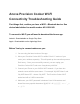Specification Sheet
5. Then, you can proceed to open the Anova app and follow the steps listed in
the app to connect to WI-FI.
Were you able to connect on the first try? If not, please follow the
steps listed below:
1. Delete the Anova WI-FI app - this will clear any existing settings on your
app and smooth out the connection process
2. Unplug and then re-plug in your Precision Cooker WI-FI and wait for one
minute while the device restarts.
3. Press and hold the WI-FI icon on the Precision Cooker WI-FI until it beeps
once (approximately 4 seconds) - This will clear any existing settings and
will help connect you faster. The WI-FI restarting process can take upwards
of one minute to complete.
4. Reinstall the Anova app and follow the connection process
5. If you are still unable to connect, please contact us via
support@anovaculinary.com and we'll get you connected!
Advanced Router Settings / Advanced Configurations:
● "Enterprise" authentication is not supported. The Anova Precision Cooker
can not join any WI-FI networks that require both a username and
password.
● WPA2PSK and WPAPSK authentication with AES or TKIP encryption are
the recommended WI-FI network configurations.
● WEP is supported, but not recommended.
● Make sure your router is visible (visible SSID) in your settings.