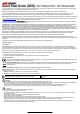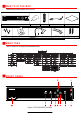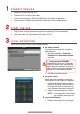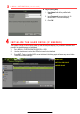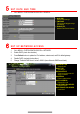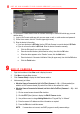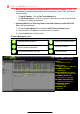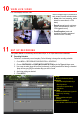Instructions for Use
10 V I E W L I V E V I D E O
Live View displays real-time video.
11 S E T U P R E C O R D I N G
The system defaults to continuously record video at 8 fps, or at 15 fps when motion is detected.
Recording Schedule
Default is to continuously record everyday. Do the following to change the recording schedule:
1. Go to MENU > RECORDING CONFIGURATION > SCHEDULE.
2. Choose CONTINUOUS or EVENT/(MOTION DETECTION) under the Type pull-down menu.
3. Use cursor to select (days will turn blue [continuous] or yellow [event/motion detect]) or deselect
(days will turn gray [off]) the calendar days you wish to record.
4. Apply time settings as desired.
5. Press APPLY.
Icons in the upper
rig
ht of screen show
each camera’s record and alarm status.
• Alarm (video loss, tampering, motion
detection, sensor alarm, or VCA
alarm)
• Record (manual record, continuous
record, motion detection, alarm, or
VCA triggered record)
• Event/Exception (event and
exception information appears at
lower-left corner of screen)
TYPE
Motion or Continuous (default)
COLOR
Shows Recording Schedule days:
• Blue=Continuous
• Yellow=Event (motion/alarm)
• Grey=None
TIMES
Customize schedule times (ignore for
“motion only” recording)
ADD
Press to add time settings to
schedule
ENABLE SCHEDULE
If not checked, camera will not record