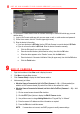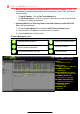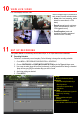Instructions for Use
11 S E T U P R E C O R D I N G ( c o n t i n u e d )
Motion Detection Areas
To define the image areas that Motion Detection will monitor for each camera, do the following:
1. Go to MENU > RECORDING CONFIGURATION > MOTION DETECT.
2. Use Camera pull-down menu to select camera to configure.
3. Check the Enable Motion Detection checkbox to enable motion detection.
4. Use the Sensitivity boxes to select how responsive the detection should be (the more
green boxes lit, the greater the sensitivity).
5. Drag a grid(s) over the area(s) on the image that will be sensitive to motion.
6. Click the Settings Set button to configure Arming Schedule (when detection is
enabled) and Linkage Actions (what action(s) to take when motion is detected).
Record Quality
• Main Stream
1. Go to RECORDING CONFIGURATION > RECORD QUALITY > MAIN STREAM and set
the following items:
- Stream Type enables/disables audio streaming from the cameras (if the camera does
not have audio capabilities, Stream Type will have only Video option).
- Resolution sets recording resolution.
- Bitrate Type saves HDD space when set to Variable. Choices: Variable and
Constant.
- Video Quality adjusts picture clarity (high setting = four green squares is default).
Consider highest if hard drive space allows. Medium setting is a balance between good
picture and saving HDD space.
- Frame Rate sets recording frame rate (8 fps on continuous and 15 on motion by
default). Higher frame rates require more storage, but allows better slow motion
playback.
- Max Bitrate Mode chooses between pre-set bitrate values and customized values
(General setting is default).
CAMERA
Select camera
ENABLE MOTION DETECTION
Click to enable/disable
MOTION GRID
Draw grid area to detect motion
SENSITIVITY
No. of squares sets sensitivity
SETTINGS/SET
Set arming schedule, link actions
APPLY
Click to apply settings