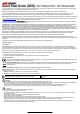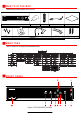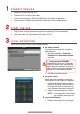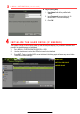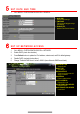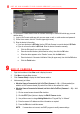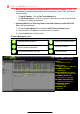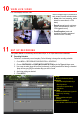Instructions for Use
7 S E T C A M E R A P O R T S
After assigning the IP information, click the More Settings tab.
The More Settings tab contains the ports that need to be forwarded for remote access.
• SERVER PORT is responsible for the mobile app and client software log-in.
• HTTP PORT is responsible for Web browser log-in.
• RTSP PORT is responsible for video/audio streaming.
NOTE: The HTTP port, server port, and RTSP can be changed to avoid conflicts
with the ISP or if multiple devices are installed at a single location.
8 S E T U P H I K - C O N N E C T P 2 P C L O U D S E R V I C E
1. Use the Hik-Connect mobile app (from iOS App Store or Google Play) to create a Hik-Connect P2P
Cloud account to connect Hikvision devices over the Internet.
2. Enable Hik-Connect P2P on the NVR.
1). Go to Main Menu > System Configuration > Network > Platform Access.
2). Check the Enable checkbox.
3). Use the drop-down Access Type menu to select “Hik Cloud P2P.”
4). Server Address must be “dev.hik-connect.com.” If not, check the Custom checkbox, and type
“dev.hik-connect.com.”
5). Click the Apply button. Status will change to “Online” (if all settings are correct).
6). Note the Serial Number and Verification Code shown here (for use when registering the NVR in
your Hik-Connect account) or use the QR code displayed.