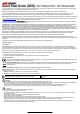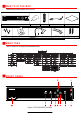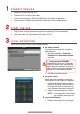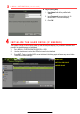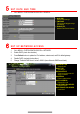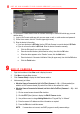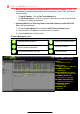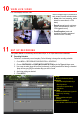Instructions for Use
9 A D D I P C A M E R A S ( c o n t i n u e d )
Hikvision Camera Connected to Network but Not Unit’s PoE Port (Cameras 17 – 32) — Will
automatically be detected and displayed at bottom of camera list in yellow. Add to NVR camera
channel manually:
- To Add All Cameras – Click the One Touch Adding button.
- To Add Select Cameras – Click the + sign next to each camera you wish to add, then enter
the camera’s IP address and password.
Undetected Hikvision or Third-Party Camera Connected to Network, but Not Unit’s PoE
Port – Add Camera Manually:
1) Click the Custom Adding button to display the Add IP Camera (Custom) window.
2) Enter the camera’s IP address and other information as required.
3) Press the Add button to add the camera.
IP Camera Management Icons
Icon
Explanation
Icon
Explanation
Edit basic camera parameters
Upgrade the connected camera
Camera disconnected; click icon to get
camera’s exception information
Delete the IP camera
Play connected camera’s live video
Camera connected
NVR CAMERA CHANNELS
Cameras connected to NVR
PLAY
Play camera’s live video
EDIT (Pencil)
Change IP address (in LAN range)
CAMERA LIST (White)
Added cameras
LAN CAMERAS LIST (Yellow)
Detected cameras will appear here
CAMERA CONNECTED
Shows camera is connected
CAMERA DISCONNECTED
Shows disconnected camera
PASSWORD VISIBLE
Show passwords
ENABLE H.265
Use H.265