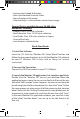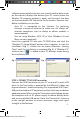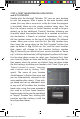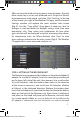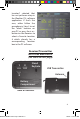User's Manual
6
STEP 3: START THE WEATHER FXi APPLICATION
and SET LOCATIONS
Double click the Bushnell “Weather FXi” icon on your desktop
to start the program. After it opens to the main weather data
screen (this may take a minute or so the rst time the program
is launched), there are two simple, onetime setup steps. The
rst is to set your current, or “home” location, as well as (at your
option) up to four additional “Favorite” locations (allowing you
to quickly check the weather forecast for a vacation or business
trip destination, a friend’s or relative’s hometown, etc), using
the ve location boxes at the top of the Weather FXi software
screen. Move your cursor into the rst (far left) location box,
then move the cursor down to the “Edit Location” button that
pops up below it (Fig. 3)-click on this, and the main weather
data screen will change to the Location Settings window
(Fig. 4). Normally you should set your current location or “home
city” in the rst location box (still highlighted in yellow at the top).
Use the drop down arrows to select your Continent rst, then
your Country, Region or State, and nally your City from the lists
that appear when the arrows are clicked. Once you have made
the four settings to dene your location, click “Save” (if you get a
“Cannot connect to server...” message,
wait a minute and try clicking “Save”
again). The name of your location
should appear in the rst box now, and
you are automatically returned to the
main weather data screen. If you wish,
go ahead and set up additional cities
in any or all of the other four location
boxes now, using the same procedure
you used to set your home location,
beginning by clicking on the next blank
or “empty” location box, clicking Edit
Location and then setting it with the
four drop down boxes.
Fig. 3
Fig. 4
960900C Weather FXi 7-Day 1LIM.indd 6 2/6/09 11:01:43 AM