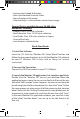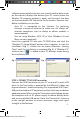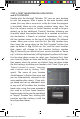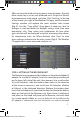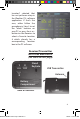User's Manual
8
a display test routine, cycling through the various backlight colors,
then displaying letters and numbers in various sections of the display-
this is normal, and takes less than a minute. When completed, the
display will show a “Searching for PC” message (press SEARCH on
the back of the Receiver if it does not). Keep the Receiver near the
PC until the setup is complete-then you may move it anywhere in
your home, up to about 245 ft (75m) from the Transmitter.
STEP 5: TRANSMIT DATA FROM PC SOFTWARE TO THE RECEIVER
This is a simple process, in fact it’s normally completely automatic
after the initial setup. First, make sure the Receiver displays the
“Searching for PC” message. If it isn’t, press the SEARCH button
on the back of the Receiver-you should then see the “Searching...”
message, and the Signal strength icon (
)on the top left corner
of the display should be blinking. All you need to do now is click
“Send To Receiver” on the Weather FXi software screen (Fig. 7)
(make sure the rst or “home” location box is selected), and within a
few seconds, the data on the Receiver display will be synchronized
to the data currently seen on the PC. The LED light on the USB
Transmitter will glow red when you click “Send To Receiver”, then
blink while the data is being transmitted (if this does not happen,
the Transmitter is not getting power via USB- try connecting it to
a dierent USB port). The message on the Receiver changes to “PC
FOUND-PLS WAIT 5 MINS” as the data is transmitted-it may take
several minutes for all the data to be transmitted the rst time, but
is typically fairly fast. When the Transmitter’s light stops ashing,
the Receiver unit should now display the same weather forecast
data as the Weather FXi software screen. If the temperature or
other data does not match, press the UNITS button on the back
of the Receiver and then use the + / - buttons on the front of the
Receiver to make sure the temperature and other units are set to
your preference (for example, if you set the temperature units on
the software Settings screen to “F”, but the Receiver temperature
units are set to “C”, the numbers will not match). If all the data
display areas on the Receiver are blank, you may have a “Favorite
960900C Weather FXi 7-Day 1LIM.indd 8 2/6/09 11:01:44 AM