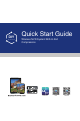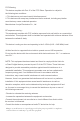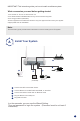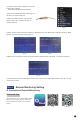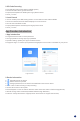Quick Start Guide
6
Step 2.
Remote Monitoring Setting
A: Smartphone Remote Monitoring
iOS ADCloud android
Scan the QR Code or search ADCloud(in
App store or Google play) to download
the free app,then install in your mobile
phone.
Download App
2). Enter the NVR menu interface to restore it
to the factory settings;
Main Menu-Setup-Advanced-Reset.
3).Connect the NVR and WiFi camera by RJ-
45 cable, as shown in gure 2.
4).Enter the NVR interface, right click the
mouse, select “IPC Channel Con g”, as
shown in gure 3.
Figure 2
Figure 3
5).Click “search”, WiFi camera IP address is displayed, then click “WiFi add” to add the camera to NVR
system, as shown in Figure 4 and Figure 5.
6).Wait for a few seconds,camera would be added to NVR channel sucessfully, as shown in Figure 6.
7).Unplug RJ-45 cable from the added camera, and connect it to another WiFi camera, then do it as step
3 to step 6 as above.
Figure 6
Figure 4 Figure 5