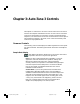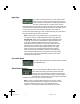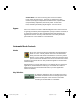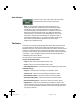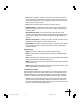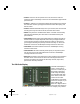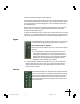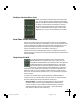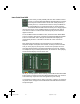User`s manual
21
edits associated with C Major will be restored.
The Edit Scale window displays each note of the currently selected scale in
the currently selected key. If the selected scale includes more than twelve
notes, Up and Down arrows will appear to allow scrolling through all of
the available notes.
Beside each note name are two buttons: a Bypass button and a Remove
button. Click on a button to toggle its state. The button will light to
indicate that its mode is active.
If neither of these buttons are lit, Auto-Tune 3 treats this note as a normal
scale note, i.e., when the input pitch is close to this note, Auto-Tune 3 will
correct the pitch to this note at the rate set by the Retune Speed control.
Bypass
If the Bypass button is lit, when the input pitch is close to this
note the input will be passed through with no correction.
Why set Scale notes to “Bypass?”
There are two main reasons to set one or more scale notes to
“Bypass.”
1. If a performance includes pitch gestures around one or
more specific notes that you want to preserve with no
modification whatsoever, you can set just those notes to
Bypass. This lets Auto-Tune 3 correct any pitch problems
elsewhere in the scale but passes everything near the
bypassed notes completely unprocessed.
2. If a performance contains only a single error, you can set all notes to
Bypass except the one “sour” note. Auto-Tune 3 will then pass the
entire performance through unprocessed except for the sour note,
which will be corrected.
Remove
If the Remove button is lit, then the note is simply removed
from the current scale. For example, selecting the Chromatic
scale and then setting setting C#, D#, F#, G#, A# to Remove
would cause a C Major scale to remain. In that case Auto-
Tune 3 would always retune the input to the closest note of
the C Major scale.
01-39 AT3 man layout RGB 03/05/2001, 1:31 pm21