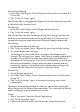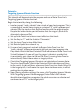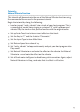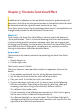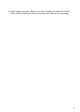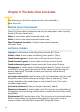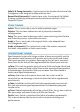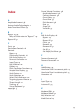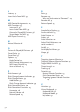Owner`s manual
42
Tutorial 2:
Targeting Ignores Vibrato Function
This tutorial will demonstrate the purpose and use of Auto-Tune Live’s
Targeting Ignores Vibrato function.
Begin the tutorial by doing the following:
1. Load or import “wide_vibrato” into a track of your host program. This is
a recording of a male voice singing a sustained “G” with a pronounced
vibrato. Play the track so that you are familiar with the original audio.
Despite the wide vibrato, you will notice that the singer’s pitch drifts
alternately sharp and flat.
2. Set up Auto-Tune Live to be an insert eect on that track.
3. Set the Key to “C” and the Scale to “Chromatic.”
4. Set the Input Type to Low Male Voice
5. Set Retune Speed to a value of 24.
6. Use your host program’s controls to Bypass Auto-Tune Live. Set
“wide_vibrato” to loop continuously and put your host program into
Play mode. Watch the blue Detected Pitch indication on Auto-Tune Live’s
Virtual Keyboard. As you will see, the singer’s vibrato is so wide that
it consistently gets closer to G# and F# than G, causing Auto-Tune to
intermittently select those notes as target pitches.
7. Check that Targeting Ignores Vibrato is not selected and remove Auto-
Tune Live from Bypass. Watch the Detected Pitch indication and listen
to the result. As you will hear, whenever Auto-Tune Live thinks G# or F#
is the target pitch, it will move the input closer to those notes, in eect
making the situation worse.
8. Now, leaving all other settings the same, click Targeting Ignores Vibrato.
With Targeting Ignores Vibrato engaged, Auto-Tune Live’s vibrato
identification algorithm recognizes the pitch excursions as vibrato and
continues to use “G” as the target pitch.