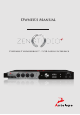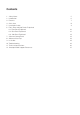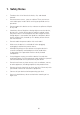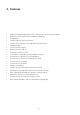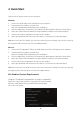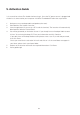User Manual
8
4. Quick Start
Connect the DC power source on the rear panel.
Windows
1. Connect the USB cable to the USB port on your computer.
2. Download the Zen Studio+ launcher from
http://en.antelopeaudio.com/products/zen-studio-plus/.
3. Start the application, the launcher will automatically download the Software Control Panel.
4. Open your Control Panel by double clicking and follow the device activation procedure.
5. Connect your inputs and outputs of choice to Zen Studio+.
6. Open your preferred DAW and ensure the device is selected as an input and output.
Note: Make sure your Zen Studio+ has the most recent firmware installed. Check this by selecting
the Info panel and clicking on the Firmware Update button.
Mac OS
1. Connect the Thunderbolt™ (TB) or the USB cable to the TB or USB port on your computer.
2. Download the Zen Studio+ launcher from
http://en.antelopeaudio.com/products/zen-studio-plus/.
3. Start the application, the launcher will automatically download the Software Control Panel.
4. Open your Control Panel by double clicking and follow the device activation procedure.
5. Connect your inputs and outputs of choice to Zen Studio+.
6. Open your preferred DAW and ensure the device is selected as an input and output.
Note: Make sure your Zen Studio+ has the most recent firmware installed. Check this by selecting
the Options panel and clicking on the Firmware Update button.
Zen Studio+ System Requirements
Computer: Thunderbolt™ equipped Mac or USB 2.0 equipped PC
Processor: Core 2 Duo minimum, Core i3/i5/i7/E5 recommended
Memory: 4 GB RAM minimum, 8 GB RAM recommended
OS X: 10.9.3 or greater