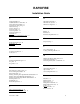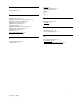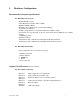RAPIDFIRE Installation Guide A H Adapter Installation · 2 Add/Modify/Delete Jock Profiles · 34 Antex Header Format (SPC) · 31 Appending To A Recording · 42 Audio Card Setup · 1 Audio Connections · 2 Audio Drop Files · 34 Audio Drop Player · 34 Audio Drops Editor · 34 Audio File · 39 Audio Monitor & Amplitude Controls · 41 Hard Disk and Satellite · 1 Hard Disk only Systems · 1 Hardware Configuration · 1 B Block & Trim Transport · 40 Block Time · 39 I INPUT · 41 Installation · 8 Installation, RapidFire E
Q Quick Pick Screen · 23 R RapidFire “Filler” Files · 31 RapidFire “Shrink / Stretch” Playback Feature · 33 RapidFire Audio File Compatibility · 31 RapidFire Autobreaks & Liners · 29 RapidFire Drop Box Editor · 30 RapidFire Quick Keys · 30 RapidFire Satellite Time Synchronization · 30 RapidFire Time Announcements · 32 RapidFire Time Update · 30 Ready Mode · 14 Record & Playback Transport · 40 Recording a New SPC File · 41 Shortcuts · 40 Starting A New Recording · 42 Starting the Playback · 43 SX-23e · 5 S
I. Hardware Configuration Recommended Computer Specifications For Hard Disk only Systems: Pentium III 400 or better 8 Slot Motherboard (3 ISA, 4 PCI, 1 AGP) Minimum 32MB of RAM MS-DOS 6.22 or Windows 98 (production/scheduling) 17” SVGA Color Monitor 2.0 GB or larger internal or external hard disk drives (IDE or SCSI) (the amount of storage depends on the size of the music library; 2MB per stereo minute storage) 1.
For 3 Audio Card Setup: ISA Slot 1 ISA Slot 2 ISA Slot 3 ISA Slot 4 PCI Slot 4 PCI Slot 3 PCI Slot 2 PCI Slot 1 AGP Slot Audio adapter #1 (record/playback) Audio adapter #2 (playback only) Audio adapter #3 (playback only) Metrabyte adapter (only for satellite systems) SCSI controller adapter (only when using SCSI drives) Network adapter AGP video adapter External Requirements 1. 2. 3. RapidFire Dongle must be attached to LPT1 port or the printer port of the on-air computer.
Connections SX-7 There are four external connectors located on the SX-7 audio board's metal mounting bracket. See Figure 4. There is also one three-pin header (JP1) for an optional user-supplied headphone connection, which would allow for a front panel headphone jack.
SX-9 There are 5 connectors located on the SX-9 audio board's metal mounting bracket. See Figure 5.
SX-23e There are 7 external connectors on the SX-23e. See Figure 6. Audio Input: Line: Balanced - Nine pin D connector 0 to +26dBu (digital clipping) - software selectable with 1dBu resolution, with an impedance of 20k ohms Unbalanced - 1/8” stereo mini jack 2VRMS/+6dBV max (digital clipping), with an impedance of 20k ohms and a load impedance of 10k ohms AES/EBU Digital: 7 pin Mini DIN jack.
Balanced Analog I /O Connector 5 4 3 2 1 DB-9 Female Pin 1 Assignment Ground 2 Right In - 3 Left In- 4 Right Out - Ground 5 Left Out - Right In + Right In Left In + Left In - 6 Right In + 9 8 7 6 Right Out + Right Out - 7 Left In + 8 Right Out + 9 Left Out + Left Out + Left Out P 1 Assignment Right In + Pin 2 Assignment Ground 3 Right In - 4 Ground 5 Left In + 6 Ground 2 7 Left In- 8 Ground 9 Right Out + 10 Ground 1 Right Out -
Satellite Relay Connections Pre-made Metrabyte shielded cables should be used to connect from the back of a Metrabyte PIO-12/24 card (which is inside the computer) to the STA-U (Blue Box), and then from the STA-U to the Relay Board. Then the wiring should go as follows: The STA-U acts as an input/output interface utility. The following Pin Assignments are used by RapidFire. A contact closure from Pin 18 to the Pins listed below will result in the function described next to the Pin #.
II. Software Installation Step 1: DOS Setup Make sure that DOS is installed and that the system is correctly booting off the first hard drive. If DOS is not on the computer system, then it must be installed. To install DOS, consult your MS-DOS user’s guide. Step 2: Software Installation Place the first diskette labeled Pristine RapidFire into Drive A: Then type in the following: A:RF-SETUP (Enter) Then follow the on-screen instructions to finish the installation.
The following is what a typical RapidFire play.bat should look like: C:\AUDIODRV\SX25 /U C:\MOUSE\MSCMOUSE /A4 /1 C:\AUDIODRV\SX25 /B32 /B32 /B32 /B32 RAPID C:\AUDIODRV\SX25 /U C:\MOUSE\MSCMOUSE /U (OR SX-34 DRIVER) (OR SX-34 DRIVER) (OR SX-34 DRIVER) The RAPID.
Last revision 12/00 AutoStartMode = 1 iAutoStartMode 0 = LIVE MODE 1 = AUTO MODE MetrabyteBaseAddress = 3 iMetraPort MetrabyteCardType = 0 iMetraCard 0 = NO CARD 1 = PIO-12/24 2 = PIO-96 MetrabyteSignalDuration = 3 iMetraSigD (0 - 10) Satellite Liners123 = 0 iSLiners123 0 = OFF 1 = ON Satellite Liners456 = 0 iSLiners456 0 = OFF 1 = ON TimeWarpActive = 0 iTWActive 0 = OFF 1 = ON 0 = NO CARD 1 = 310 2 = 320 3 = 330 VolumeOutputDefaultPlayer1 VolumeInputDefaultPlayer1 VolumeFadeDefaultPlay
III. User’s Guide The Playback Screen The Playback Screen is divided into four color-coded sections: The Players (Green), The Drop Box (Yellow), The Selection Section (Blue), and The Playlist Management Area (Purple).
The Selection Section What is it? designates Live mode. designates Auto mode or “walk-away” mode and it will switch when activated. In Live mode, the jock is responsible for cueing up and playing items manually within the virtual player environment. When in “walkaway” mode, the computer is responsible for playing the playlist items as scheduled. You can also think of the Live as Pause Mode since the system will stop playing after the current event stops. This is an ideal way for a jock to do live reads.
Refresh Data—Click this option to update RapidFire with the latest information. The databases that are refreshed include all Quick Pick items, TimeWarp! schedules, Auto-breaks, and Liner formats. Audio File Checker—Click on this option to verify that all the hard disk audio files contained in the current hour’s playlist are available to play. If an audio file is missing, then its play list item will be displayed in red.
Yellow Green when the item is loaded and ready Red when the item is playing when the item is in pause White when the item has already been initiated and stopped Audio Level Meters – displays the audio level in db’s of an item while playing. The blue represents audio levels below “0”, the yellow “safe” audio levels below “0”, and red an overload level Item Info - displays the intro time, actual time remaining, and fade time of the item.
Load - allows to manually load an item from the playlist section. Simply click on and the player will , then go to the playlist section and click on the item to be loaded into display the player. will automatically load the next item in the playlist. Continuously hitting this button Auto-Load will cycle sequentially through the items in the playlist.
✔ Loading an item from the Quick Pick Screens icons will bring up the Quick Pick Screens when activated. Each button will activate the corresponding Quick Pick Screen according to their headings. Once in a Quick Pick screen, simply click on the load control of the player you wish to load the item into, then click on the item you wish to load, and it should appear in the player display. Example: 1) Click the Music icon to bring up the music listings. This button brings you to the Music Quick Pick Screen.
✔ Clearing out a player To clear a player will get the player back to “ground zero.” If a song is playing or active, the player controls will look like this . First you must stop the song by hitting the stop button. . From this point and to clear the Then the player controls will become like this program, click on the Clear button again and this should clear the player. Stop Button. Click here to stop song. Clear or Eject button.
How to use it ✔ Playing One Drop Make sure that the player selection area displays P4. This means that only one Drop player is activated. Simply activate any of the Drop Buttons to instantly play the drop listed. Example: To play Laser EFX, click on its box ✔ Playing Multiple Drops One After Another – Sequentially. First, the player selection area must display P4, as stated above, this setting allows for only one player to be allotted for drop playing.
The Playlist Management Area Info Display Reset Home Editing Tool Bar Home Playlist Display Scroller What is it? Info Display- displays current time and date. Playlist Display - displays the playlist as follows: time scheduled to play Intro time Title Artist Fade time Actual time Scroller - The arrows at the top and bottom of the scroller let you advance one item up or down on the playlist. “PgUp” will advance a whole page up and the “Pg Dn” will advance a whole page down.
is used to move items in the playlist to a new location in the playlist. Simply click on the icon and then click on the item of the playlist to be moved, then click on the item in the playlist you want to place the moved item to. works in the same manner as the except that the first item activated by the swap will switch places in the playlist with the second item activated. Simply click on the icon, then click on the items to be swapped, one after another. will delete items from your playlist.
✔ Bringing the Active Event (the event set to play next) in the current hour playlist to the top of the list After scrolling through the playlist, often people lose their place and wonder what is going to play next. With the (Home) option the item which is going to play next will automatically be updated to the top of the Playlist Display. ✔ Resetting the Active Event in the current playlist hour The Reset command is the same as telling the playlist where to begin in the playlist.
✔ Moving an Audio Event within the current hour playlist icon by moving Depending on the mood of the jock at the time, a playlist may be altered using the events from one place to another in the playlist. To move the song Danger Zone to be the first song in the three-song lineup it was currently in, use the Move functions as follows: 1) Click here to enable the move function. 2) Click here to choose the song to be moved. 3) Click here, because this is the location that the song will be moved to.
hours click on the Edit icon. When the Edit icon is activated, the Playlist Display will automatically bring up the next hour in the playlist and a slightly modified the tool bar, which looks like the following: Replaces Edit An Hour Advancer An Hour Decreaser The buttons remain the same in functionality, except for there is no Home or Reset Home buttons. They have been replaced with an hour advancer and an hour decreaser buttons, which allow you to cycle through the hours accordingly.
What is it? Players’ Status Player 1 Player 2 Player 3 Player 4 The colors of the items in the Player Status display denote the status of the item in the display. The colors correspond to the status in the same manner as in the Playback Screen: Green Yellow the item is loaded and ready Red the item is in pause White the item is playing the item has already been initiated and stopped Quick Pick Items display the available items within the section selected from the Selection Section.
How to use it ✔ Searching for events Use the page up and page down icons to scroll through the items until the desired event is seen on the screen. ✔ Finding items quicker with the Indexer With the same scenario in mind as above, instead of paging down simply select the letter that the event begins with, and the screen will advance to items beginning with that letter. ✔ Loading a player directly from the Quick Pick Screen 1) Click on the player you wish to load 2) Click on the item to be loaded.
E-List or Emergency Playlist What is it? This E-List or Emergency Playlist is a playlist that will play if a current hour or days playlist are not found. The system automatically loads the E-List’s playlist. How to use it Simply copy a day’s playlist to the E-List extension. This will create an Emergency Playlist for those unexpected times of need. DOS Commands that are necessary to create an E-List: copy jan17.0* e-list.
Player 4 is used as a recording device within RapidFire. Events are recorded into the C:\SPC directory of the on-air machine. RapidFire converts a four digit SP#### from TimeWarp! into a Five digit SP9#### by adding a leading 9. TimeWarp! records either using time definitions or tone notification. Time definitions are defined through TimeWarp! and cause RapidFire to record events based on time.
The Sage features three programmable relays: 1. Attention Active 2. Encoder Active 3. Decoder Active The Sage Endec Connections to the Metrabyte Setup are as follows: Decoder Active & Attention Active or Encoder Active should be connected to Pin 37 on the STA-U (Blue Box) Note: Depending on which ones are programmed for EAS Alert and End of Message tones, the two should be connected to Pin 37. Default Setup has Decoder Active set to EAS Alert, so you would only have to program one of the other relays.
RapidFire Autobreaks & Liners Using the RapidFire Autobreaks and Liners Utility, setting up these formats is simple.
RapidFire Drop Box Editor The RapidFire Drop Box editor allows you to set up jock profiles along with the necessary drops to make their shows sound great. Refer to RapidFire Drop Box Editor Manual. RapidFire Quick Keys Esc - Toggles between Live Mode F1 - Play button for Player 1 F2 - Play button for Player 2 F3 - Play button for Player 3 F4 - Play button for Player 4 and Auto Mode .
RapidFire Audio File Compatibility Antex Header Format (SPC) RapidFire will play Antex header audio files. These hard disk audio events are the recommended files for the RapidFire Digital Studio System. Wave Header Format (WAV) RapidFire will play Windows WAV files. An important note is to be sure that Music Plus database times for these hard disk audio items are correct. RapidFire will reference fade times according to the database times given, so make sure that the database run times are accurate.
RapidFire Time Announcements Using the RapidFire Time Announcements requires two things: 1) Scheduling the Time Announcement 2) Recording the Proper Audio File Number(s) Scheduling Create the Music Plus Member HD999-90 with a length of 5 seconds. Schedule it in music or break format so that it will appear in your playlist. Recording The 70000 series of audio file numbers has been reserved for time announce files. The audio file numbering scheme is as follows: SP7HHMM.
RapidFire “Shrink / Stretch” Playback Feature The RapidFire “Shrink/Stretch” Feature is designed for stations that are receiving their programming via a satellite delivery service (i.e. ABC, Jones, SMN, Westwood One) that requires your stations local break sets to fit a specific length of time (i.e. 2:00, 2:30, 3:00).
RapidFire Audio Drops Player Drop Group Selection Player Selection Drop Buttons The RapidFire Audio Drop Player seen above is basically an “instant-play” tool. It holds 90 drops per jock for 12 jocks. Any length audio cut may be stored and delivered by the Audio Drop Player such as songs, intros, sound effects, news beds, traffic beds, weather beds, and even commercials and promos.
A Group A-E Drops sub-menu appears which gives the option of editing any of the five drop box sections (each section contains 18 separate drop box items) available per jock. Choose Group A Drops and the following is displayed. While in this screen, move the arrow keys up or down to modify any of the 18 drops stored per drop section. The legend in magenta at the bottom of the screen shows the options that may be used while in this phase of editing.
2. Process Press to bring up the Process Section drop down menu and its sub-menu “Update RapidFire Jock Data.” From this sub-menu press to process the changes just made to Group A. Then simply run the RapidFire Menu Routine that transfers the database to the onair. However, you must first exit the Drops Editor. 3. Exit Highlight Exit and its submenu “Exit Drops Editor” to exit the program. 4.
RapidFire Edit I. Overview RapidFire-Edit was developed for the station that would like the ability to record an event LIVE and ‘on the fly’ and play it back on the air within moments of recording. The ability to record via microphone, telephone interface, CD player, DAT or other device directly to the RapidFire ON-Air computer without interrupting the current LIVE broadcast makes the RapidFire Edit utility an invaluable tool.
II. Installation Installing RapidFire-Edit is as easy as loading your most recent update to your RapidFire System. Please refer to the update installation notes supplied with each update for applying the new updates and programs. RF Edit requires the use a Pentium 200MHZ computer or better, 16MB RAM, Antex dual device audio cards (SX-34, SX-35, SX-36, SX-23e) and recording input devices such as a microphone, CDPlayer, DAT, or Satellite Interface.
File Load & Clear Transport Audio File Located in the upper left of this status area, “Audio File” displays the fivedigit SPC file being recorded or edited in the waveform display window. Position:Located just under Audio File, “Position” shows the exact position of the audio cursor in numeric form from the waveform display window. The audio cursor is the tall, red, vertical bar within the waveform display area. Block Time: Located just to the right of Audio File is the Block Time status box.
Waveform Display: Located in the center of the RF Edit display is the waveform display window. It is the largest window in the RF Edit display area and is used to view the actual waveform of the SPC file you are working with. Shortcuts: Located at the left uppermost corner of the RF Edit display are the shortcuts for jumping to the BEGINNING, MIDDLE, or END of an SPC file displayed in the Waveform Display Window.
Audio Monitor & Amplitude Controls: Located at the lower part of the RF Edit display area and just to the right of the Record and Playback Transport is the Monitor or Audio Monitor & Amplitude Controls. This function allows monitoring while recording or editing an SPC file. The program.
1.3 Starting a New Recording To START recording a new SPC file have your audio source ready to go and in standby and then just click on the RECORD button. Now start the audio source that is being used. While the recording is in progress Player #4 will display movement in the VU meters. To STOP the recording just click on the STOP button. RF Edit automatically saves the SPC file you are recording so there is no need to click on a “save” button (that’s why there isn’t one).
2.2 Starting the Playback Now with the SPC file loaded and it displayed in the waveform display area, click on the PLAY button located in the Record and Playback Transport. Please take note of the horizontal red line(s) progressing from left to right as the SPC file is played back. This shows the progress of the playback of the SPC file. To STOP the playback at any time use the mouse to click on the STOP button.
2.4 Marking and Playing Back a Block Playing back an SPC file can be limited to a specific block or region of the audio file/waveform. This is useful not only to hear a certain part of an SPC file but also in the editing of an SPC file to get an idea of how it may sound. To mark the beginning of a block, click on the BEG for beginning the block. Now click on the beginning area in the waveform display window that you would like the audio block to begin from.