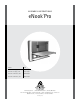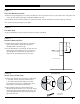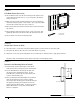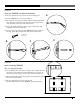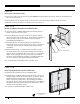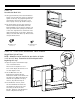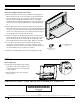A s s e mbly instructions eNook Pro ® Product Part# eNook Pro for Laptops, 28w EPL2818zz/xx eNook Pro for Laptops, 36w EPL3616zz/xx eNook Pro for Monitors, 28w EPM2818zz/xx eNook Pro for Monitors, 36w EPM3616zz/xx Anthro Corporation® | 10450 SW Manhasset Dr. | Tualatin, OR 97062 Toll-free: 800.325.3841 | Fax: 800.325.0045 | email: sales@anthro.com | anthro.com Outside the U.S. | Tel: 503.691.2556 | Fax: 503.691.
13 16 01 02 15 14 08 11 05 12 10 09 06 07 04 welcome Thank you for purchasing eNook® Pro! This installation is a two-person job. If you have any questions or if we can help you in any way, please contact us at 800.325.3841. NOTE: We provide do-it-yourself hardware and instructions for installation to wood studs and dry wall. Your eNook can be mounted to other surfaces (like concrete and brick), and this work should be done by a qualified contractor.
STE P 1 Select the Mounting Location ¡ When choosing the right place to install your eNook, be sure to check the location of your power source. The power cord on the optional medical-grade power strip (p/n 935PG) is 6 ft long. ¡ Your eNook can be mounted to drywall or to wood wall studs. If you’re installing to wood wall studs, go to Step 2. ¡ If you’re installing into drywall, go to Step 7. STE P 2 Find Wall Studs ¡ Using a stud finder, locate the studs to which you'll attach your eNook.
STE P 5 Lift eNook Frame onto screws ¡ Lift the eNook frame onto the first mounting screw. Keyhole slots on the frame are spaced every 2", so you can position the eNook where you want it. ¡ While one person holds the eNook frame level, the second person marks the installation point of the second 1-1/2" long screw. Make sure that the second screw goes into a stud, too! ¡ Remove the frame from the wall and drill the second hole with the 1/8" drill bit.
STE P 8 Install one TOGGLER™ for Drywall Installation ¡ Drill 1/2” diameter hole in your wall at the mounting point. A ¡ Insert a TOGGLER into a hole, metal end first. ¡ Pull the plastic ring end so the metal channel rests flush behind the wall. With your other hand, slide the plastic cap along the straps until the flange of the cap is flush with the wall. ¡ Place your thumb between the plastic straps. Push side to side, snapping off the straps at the wall.
STE P 10 Insert Screw and Install Frame ¡ Insert one 1-5/8" long screw into the top two TOGGLERs, but don’t tighten all the way. Leave the screw head about 1/4" from the plastic cap. ¡ Lift the Frame onto the top two screws. Install the bottom two screws, then tighten down all four screws. For Monitor version, go to Step 11. For Laptop version, go to Step 12.
STE P 1 2 Assemble the Main Unit ¡ Using your Hex Driver, install two Workstation Screws onto the side walls at the top, but don’t tighten all the way. Stop tightening when the screw head is about 1/2" from tight. If you have a Laptop version, skip ahead to Step 13. ¡ Slip the grommet into the cable opening at the back of the Keyboard Cubby. Place the Keyboard Cubby onto the shelf so that the logo faces up and the cable opening faces the back of the unit.
STE P 1 4 Insert the Laptop Tray and Cover Plates ¡ For the 28w Laptop versions, select a height for your laptop tray. While one person holds it in place, another loosely attaches with four 3/8" Phillips screws, two on the left and two on the right. Drive the screws through the ventillation holes on the sides of the Back Frame and into the threaded holes on the tray. When all screws are loosely installed, tighten them all. Skip ahead to Step 15.