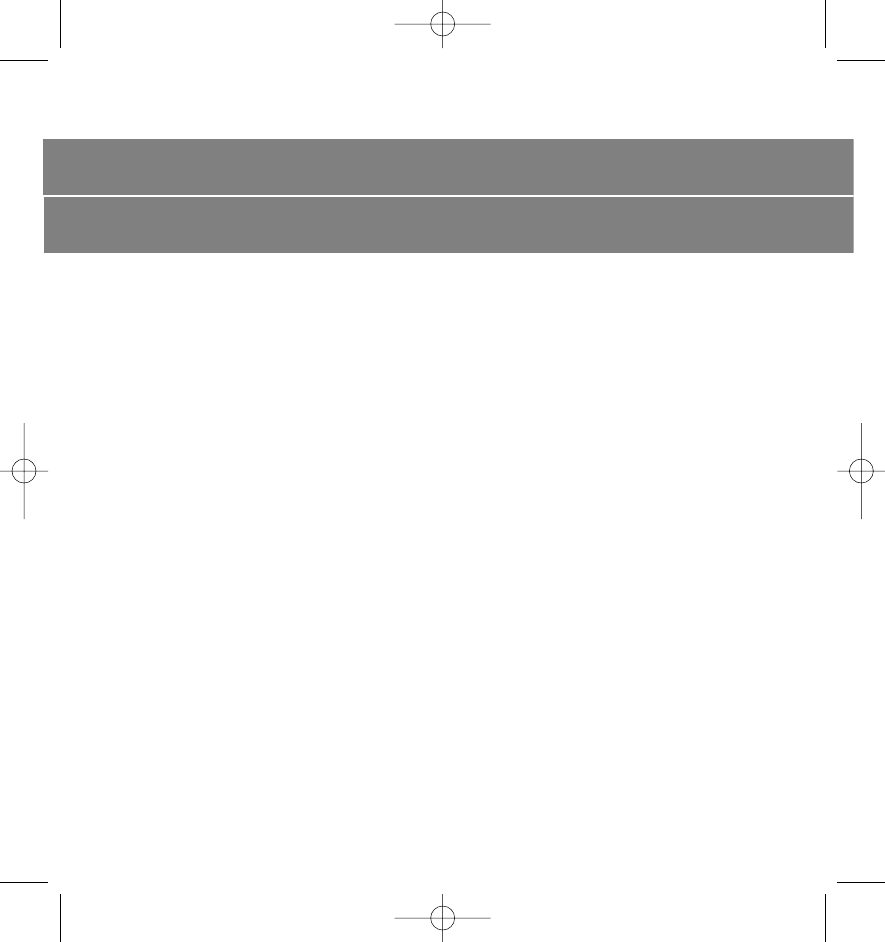GN 502-3 USB_NA 10/7/04 2:18 PM Side 44 P. R. China: Tel. +86 10 6583 2311 Canada: Tel. +1 416 620 1440 Singapore: +65 65 42 45 50 Hong Kong: Tel. +852 21 04 68 28 USA: Tel. +1 603 598 1100 Japan: Tel. +81 3 3239 1721 81-00084 RA Australia: Tel.
GN 502-3 USB_NA 10/7/04 2:18 PM Side 1 GN 502 USB / 503 USB 81-00084 RA www.gnnetcom.
GN 502-3 USB_NA 10/7/04 2:18 PM Side 2
GN 502-3 USB_NA 10/7/04 2:18 PM Side 3 User guide US 4 Guide de l’utilisateur FR 13 Manual del usuario ES 23 Guia do utilizador PT 33 3
GN 502-3 USB_NA 10/7/04 2:18 PM Side 4 GN 502 USB/GN 503 USB user guide This user guide gives you information and instructions on setting up, using and maintaining your GN 502 USB/GN 503 USB, and contains the following sections: 1. Product information . . . . . . . . . . . . . . . . . . . . . . . . . . . . . . . . . . . . . . . . . . . . . . . . . . . . . . . . . . . . . . . . . . . 2. Setting up your GN 502 USB/GN 503 USB . . . . . . . . . . . . . . . . . . . . . . . . . . . . . . . . . . . . . . . . .
GN 502-3 USB_NA 10/7/04 2:18 PM Side 5 1.1 Parts and Signatures 1. Headset 2. USB connector 3. Digital signal processor 4. In-line connection status LED 5. In-line volume control 6.
GN 502-3 USB_NA 10/7/04 2:18 PM Side 6 2. Setting up your GN 502 USB/GN 503 USB With the Windows XP, Windows 2000 and Macintosh OS 9.0.4 (or greater) operating systems, you are ready to use your GN 502 USB / GN 503 USB and require no software installation. Simply plug the USB connector into any USB port on the computer. 2.1 Installation Windows Me and Windows 98 SE: To use the GN 502 USB/GN 503 USB for the first time, you need to install the USB drivers necessary for the computer to recognize the device.
GN 502-3 USB_NA 10/7/04 2:18 PM Side 7 • Verify that input source is External Mic. • Close the sound option window. For OS 10.1.3 and greater: • Click System Preferences • Select Sound to activate Sound Option Window for Headphone. • Select speech to activate microphone. • Select input, and select USB audio as your device for sound input. 3.
GN 502-3 USB_NA 10/7/04 2:18 PM Side 8 For Windows 2000 and Windows Me only: Click the volume button in the Sound Recording/Playback section to open the Volume Control Panel. For Windows 98SE only: Click the button with the slider and microphone/speaker. 3. On the Volume Slider Panel, ensure that MUTE is not activated. 4. Adjust volume using the volume slider (Up increases volume and Down decreases). 5.
GN 502-3 USB_NA 10/7/04 2:18 PM Side 9 Recording an audio file (with OS 10.1.3 and greater) 1. Click System Preferences, and then click Speech. 2. Turn Apple Speakable items on. Volume adjustment (with OS 9) 1. Go to the Apple menu, select Control Panels and Sound to activate the sound option window. 2. Select Output, and select the device you are using. 3. Ensure that MUTE is not activated, and that the volume slider is at least at a medium sound level. Volume adjustment (with OS 10.1.
GN 502-3 USB_NA 10/7/04 2:18 PM Side 10 USB Audio Device should be listed. Also select Universal Serial Bus Controllers. USB Composite Device should be listed. If not unplug and replug the device. Reboot your computer. Why is there no sound output from the headset? • Increase the volume using the in-line volume control. • Adjust the audio source’s volume control (computer/application control panel), or adjust the output level on other audio playback devices.
GN 502-3 USB_NA 10/7/04 2:18 PM Side 11 Only authorized dealers or service centers may open the product. If any parts require replacement for any reason, including normal wear and tear or breakage, contact your dealer. • Never try to dismantle the product yourself. None of the internal components can be replaced or repaired by users. • Avoid exposing the product to rain or other liquids. Dispose of the product according to local standards and regulations.
GN 502-3 USB_NA 10/7/04 2:18 PM Side 12 rents, or repair or maintenance attempted by anyone other than GN Netcom is not a “defect” covered by this Warranty. In such cases, GN Netcom may charge you for materials and labor, even during the Warranty Period. It is the owner’s responsibility to operate and care for this product in accordance with the operating instructions and specifications supplied with the product; and repairs resulting from failure to do so are not covered by the Warranty.
Warning: Changes or modifications to this unit not expressly approved by the party responsible for compliance could void the user’s authority to operate the equipment. NOTE: This equipment has been tested and found to comply with the limits for a Class B digital device, pursuant to Part 15 of the FCC Rules. These limits are designed to provide reasonable protection against harmful interference in a residential installation.