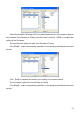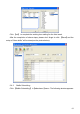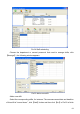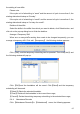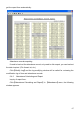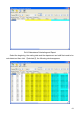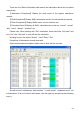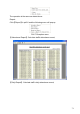User manual
65
the adding of new shifts.
Please note:
If the cycle unit of scheduling is “week” and the amount of cycle is more than 2, the
starting date should setup as “Sunday”.
If the cycle unit of scheduling is “month” and the amount of cycle is more than 2, the
starting date should setup as “1st day of a month”.
Deletion of the shifts
Select the shifts in the shifts form which you want to delete, click Delete button, and
click ok on the pop up dialog box to finish the deletion.
Arrange a Temporary Shift
When one or many staff's working time needs to be changed temporarily, you can
arrange a temporary shift. Click add 【temporary】 the following window appears:
Click 【OK】 and the temporary scheduling can be operated. Then click【Add】 and
the following window will pop up:
Click 【OK】and the timetables will be saved. Click【Save】and the temporary
scheduling will be saved.
【Delete】:Delete the selected timetable;
【Clear】:Delete all the timetables in the current time range;
【Cancel】:Delete the existing temporary scheduling in the selected time range;
5.4.4 Attendance Records
Click 【Attendance Records】in 【Attendance】 menu, the following appears: